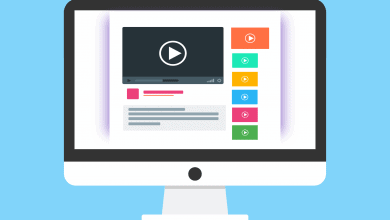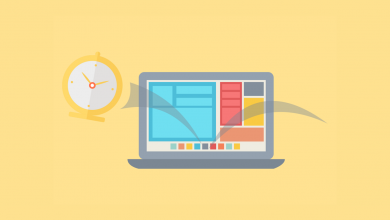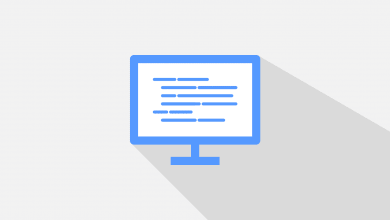How to Repair Windows ADK Installation
This post details the steps to repair Windows ADK installation on computer. We will repair both Windows ADK and Windows PE add-on for ADK.
If you notice any of Windows ADK features not working correctly, you can always repair the ADK installation.
The Windows Assessment and Deployment Kit (Windows ADK) and WinPE add-on has the tools you need to customize Windows images for large-scale deployment. You can test the quality and performance of your system, its added components, and the applications running on it.
When you install Windows ADK for SCCM, you install two components.
- Windows ADK for Windows 10 / Windows 11
- Windows PE add-on for Windows ADK
For Windows 10, there are several ADK versions released so far. Microsoft has also released Windows ADK for Windows 11 and Windows Server 2022. Every new release of Windows ADK contains new features and enhancements.
If you want to install Windows ADK on a computer, refer to my ADK installation guide.
Repair Windows ADK Installation
You can repair the Windows Assessment and Deployment Kit with following steps.
- Log in to the computer that’s installed with Windows ADK.
- Go to Control Panel > Programs and Features.
- Select Windows Assessment and Deployment Kit and click Change.

On the Maintain your Windows Assessment and Deployment kit features window, you see the following options.
- Change – Use this to Add or remove features from the existing installation.
- Repair – Reinstall the ADK features that are currently installed.
- Uninstall – Remove all the ADK features.
- Change my settings for Windows Kits Privacy – Modify the Windows Kits Privacy settings that are applied to Windows Kits installed on the computer.
From the above options, select Repair and click Next.

The ADK features are now being repaired. The repair process is quick and shouldn’t take much time.

The ADK repair is now complete. Click Close.

Steps to Repair Windows PE add-on
We will now repair Windows PE add-on. Go to Control Panel > Programs > Programs and Features. Click Windows Assessment and Deployment kit Windows Preinstallation Environment add-ons and select Change.

From the list of options, select Repair.

The Windows PE add-on repair is complete. You must restart your computer now.