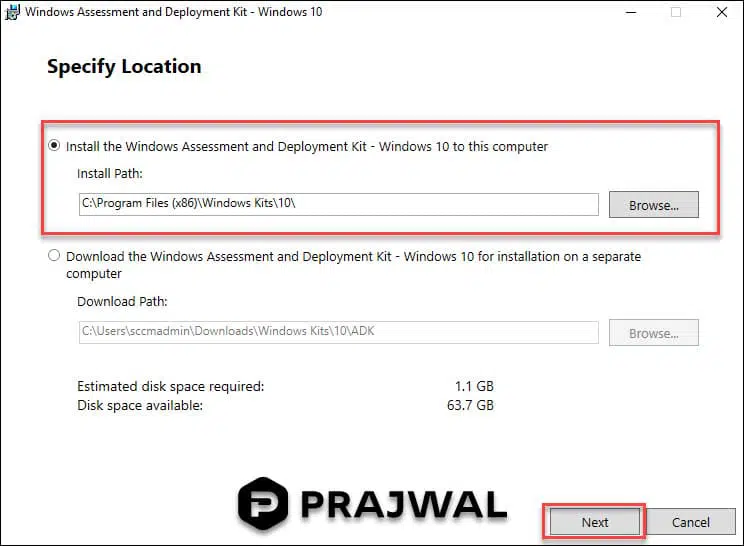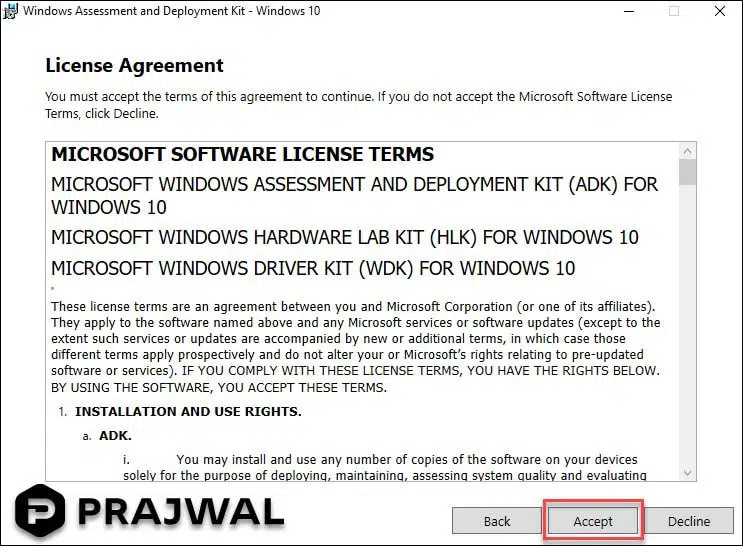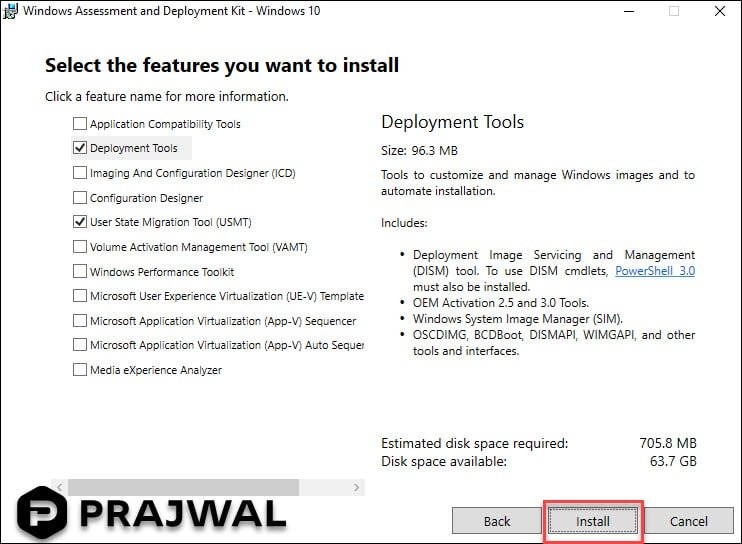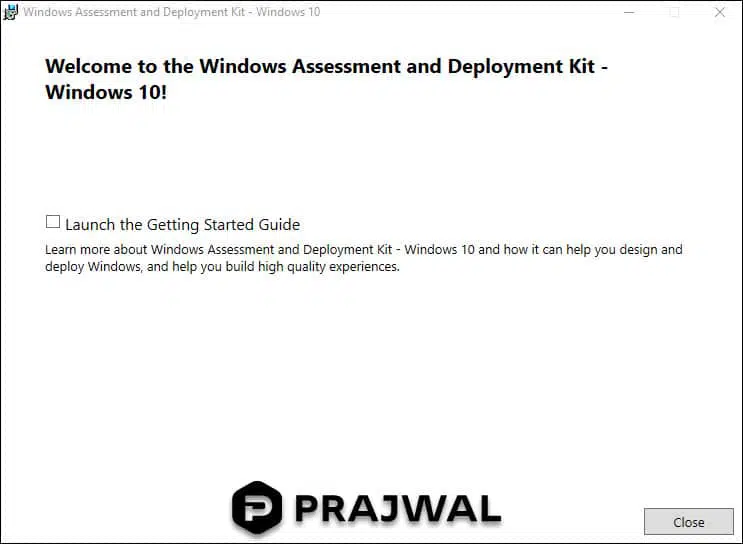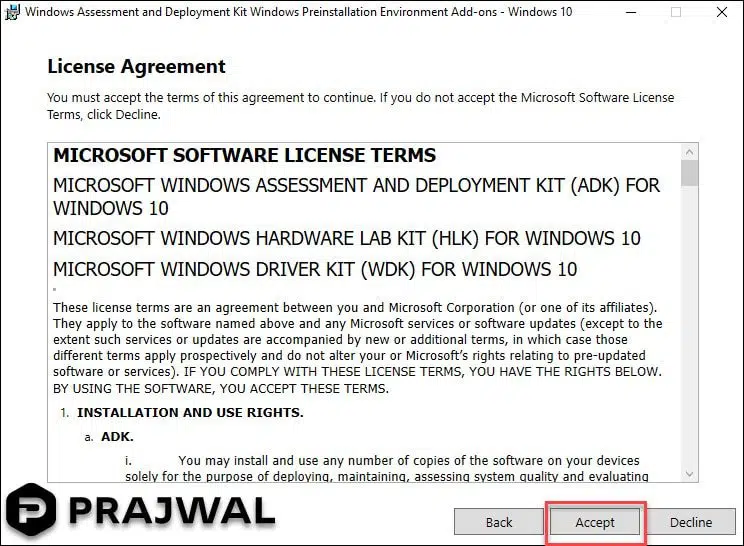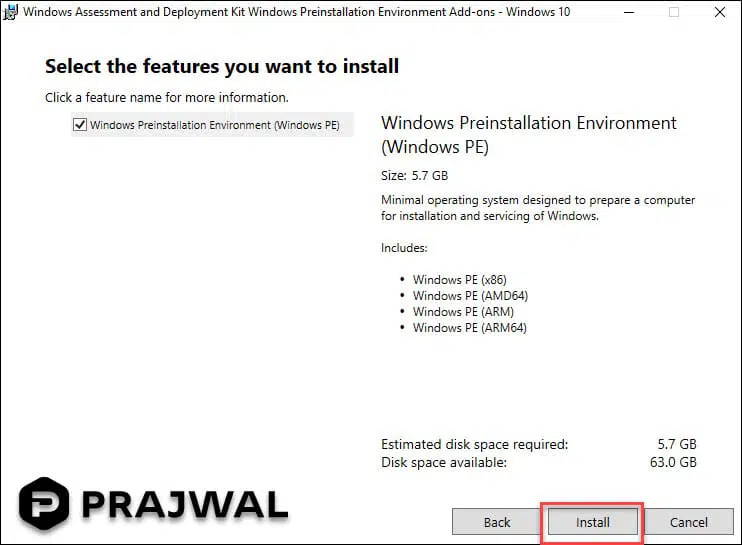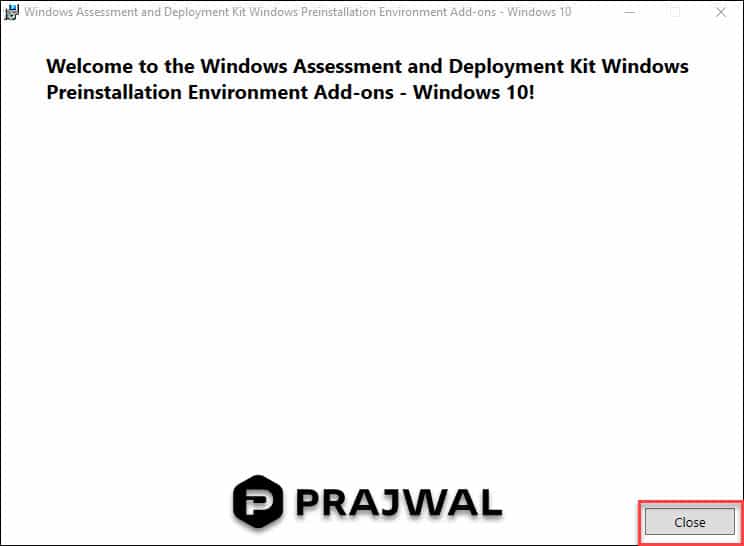How to Install Windows ADK for SCCM
In this post I will show you how to install Windows ADK for SCCM and WinPE addon for SCCM. I will also explain what is Windows ADK, new features of Windows ADK, from where can you download latest version of Windows ADK.
Windows ADK is an external dependency when you install SCCM. There are two ways to install the Windows ADK. Using the GUI and via command line.
The Windows ADK are released for Windows 10, Windows 11 and Windows Server 2022 operating systems. Every new release of Windows ADK for Windows contains new features and enhancements.
What is Windows ADK ?
The Windows Assessment and Deployment Kit (Windows ADK) contains set of tools. Using these tools you can customize Windows images for large-scale deployment, test the quality and performance of your system.
Windows ADK also contains deployment tools such as WinPE, Sysprep, and other tools that you can use to customize and deploy Windows 10 images. Windows ADK for Windows 11 is released separately.
In case, you encounter issues with any of the components of Windows ADK on SCCM server, you can easily repair the Windows ADK installation.
Download Windows ADK
The Windows ADK are released by Microsoft for every major versions of Windows and you must always download the latest version of Windows ADK.
This is important. Starting with Windows 10, version 1809, Windows Preinstallation Environment (PE) is released separately from the Assessment and Deployment Kit (ADK). It means you have to download ADK and Windows PE separately and install them one after the other. You install Windows ADK first and then add Windows PE to your ADK installation.
Windows ADK for Windows 10 version 2004 is the latest version of ADK that you can download . To download the latest version of Windows ADK for different oeprating systems, refer to the below links:
- Download and install the Windows ADK
- Windows 10 ADK Versions and Downloads | 21H1 | 21H2 | 22H2
- Windows 11 ADK Versions and Downloads
Windows 10 ADK Features
Before you install Window ADK, let’s take a look at features included with Windows ADK. First of all, not all features are mandatory for installation. However you can install any of these based on your requirements.
- Application Compatibility Tools
- Deployment Tools
- Windows Preinstallation Environment (Windows PE)
- Imaging and Configuration Designer (ICD)
- Configuration Designer
- User State Migration Tool (USMT)
- Volume Activation Management Tool (VAMT)
- Windows Performance Toolkit
- Windows Assessment Toolkit
- Microsoft User Experience Virtualization (UE-V)
- Application Virtualization Sequencer (App-V)
- Microsoft Application Virtualization Auto Sequencer (App-V)
- Media experience Analyzer
How to Install Windows ADK for SCCM
To install Windows ADK for SCCM, download adksetup.exe. Run it as administrator and this brings up Windows Assessment and Deployment kit install wizard. Select the first option – Install Windows Assessment and Deployment kit and click Next.
If you wish not to send anonymous usage data to Microsoft, select No. Click Next.
To accept the license terms, click Accept.
To install Windows ADK for SCCM, you need only Deployment Tools and User State Migration Tool (USMT). Select both of them and click Install.
The Windows ADK installation is complete. Click Close.
Install Windows PE Add-on for Windows ADK
In the above steps, we installed Windows ADK for SCCM. We will now install Windows PE add-on for Windows ADK. Download adkwinpesetup.exe and run it as administrator. Select the first option Install ADK Windows Preinstallation environment add-ons and click Next.
To accept license terms, click Accept.
Notice that there is only feature that is included which is Windows Preinstallation Environment (Windows PE). Click Install.
The Windows PE installation is complete. Click Close.
After installing the Windows ADK and WinPE add-on, you must restart the server once. This is a very important step.