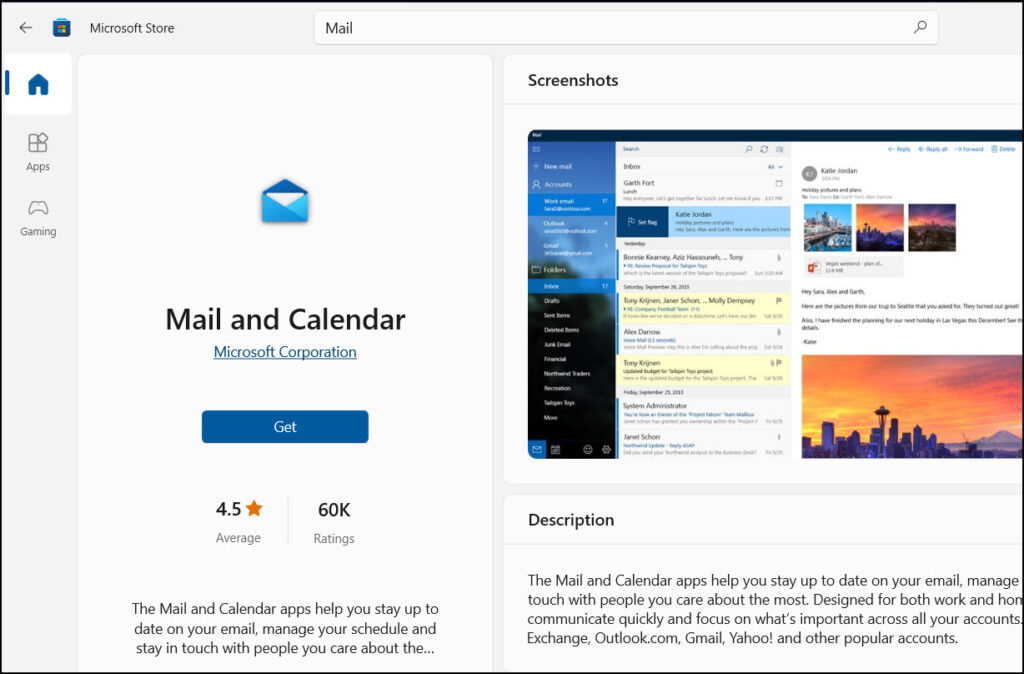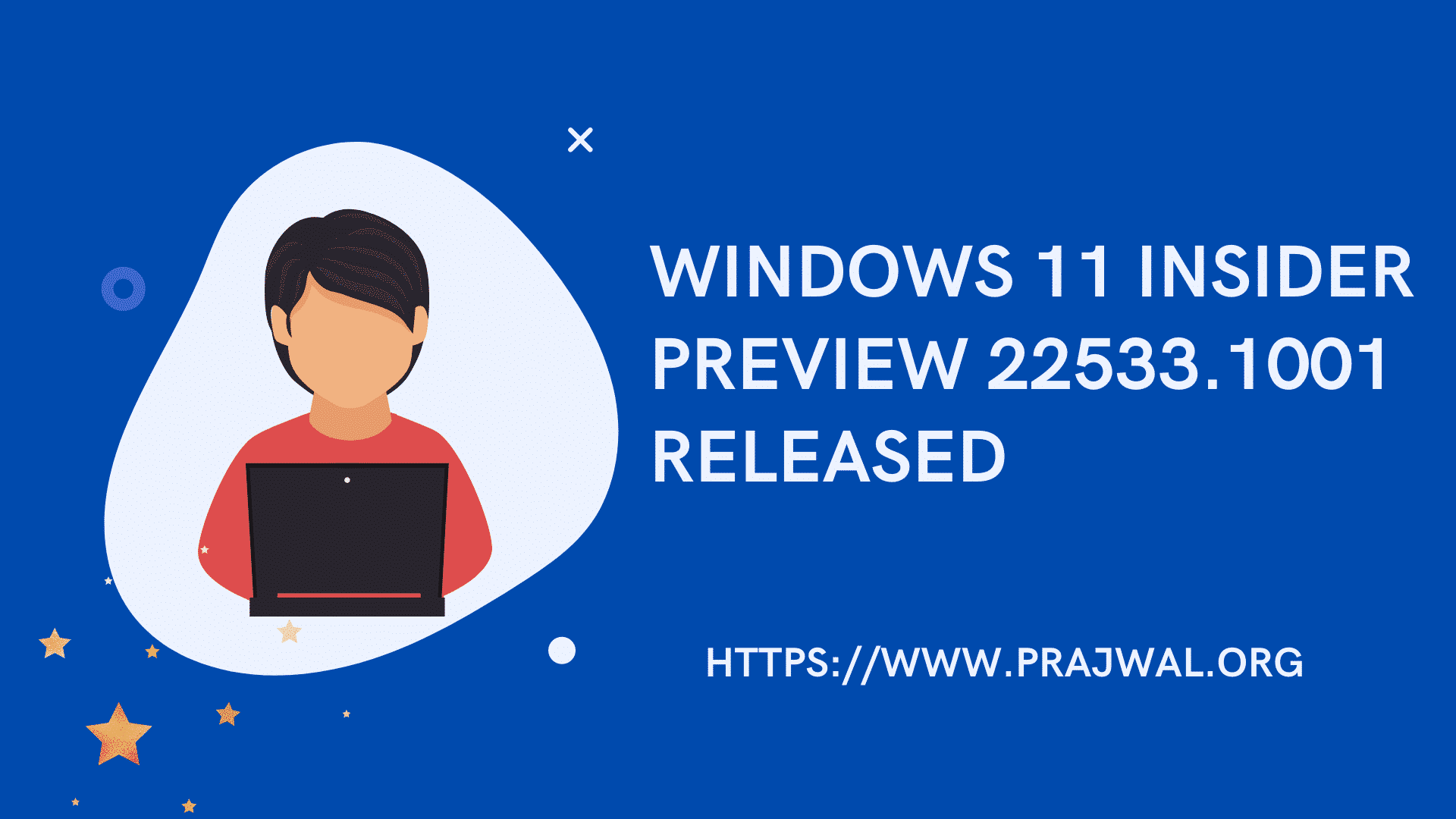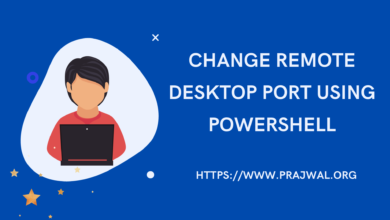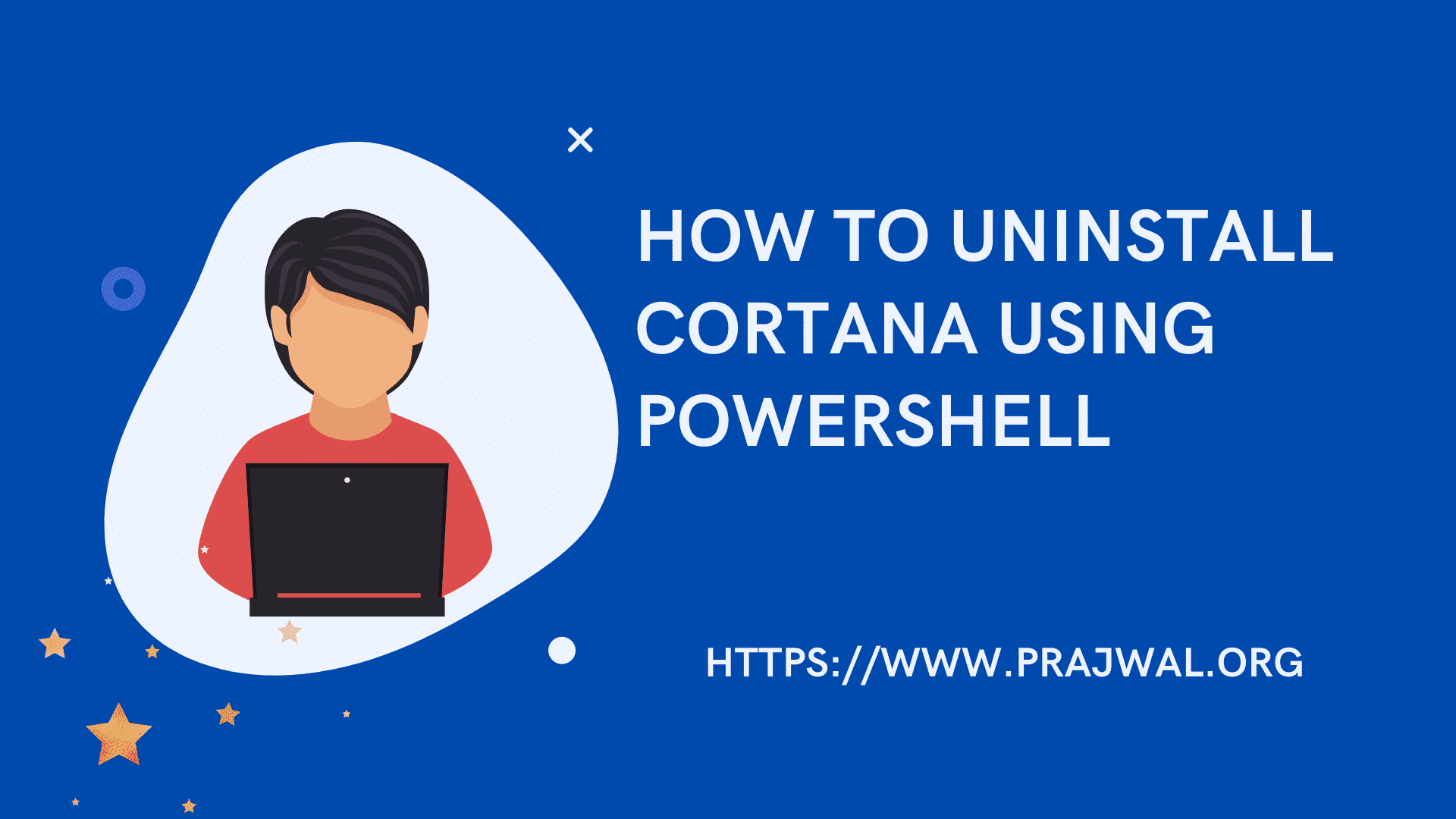Uninstall Mail and Calendar Apps using PowerShell
If you are looking to uninstall mail and calendar apps using PowerShell, this post is for you. You can use the PowerShell to remove the Mail app on Windows 10 permanently or reinstall it to fix sync and other issues.
Both Windows 10 and Windows 11 come preinstalled Mail and Calendar apps and these together offer the default experience to manage multiple email accounts and calendars on your device. These apps are also known as communication apps.
The Mail and Calendar apps help you stay up-to-date on your email, manage your schedule, and stay in touch with people you care about the most. The apps support Microsoft 365, Exchange, Outlook.com, Gmail, Yahoo! and other popular accounts.
The Windows Mail and Calendar apps are now becoming the new Outlook for Windows. Microsoft has decided to merge both apps into a single app known as new Outlook. Windows 12 may come with Outlook as built-in app for users.
On a Windows PC, there are two ways to remove mail and calendar apps, using Settings app and PowerShell. Using PowerShell is the quickest way to cleanly remove mail and calendar apps from your Windows PC.
Uninstall Mail and Calendar Apps using PowerShell
To uninstall the Mail and Calendar apps using PowerShell, you can use the following steps. Please note that this requires administrative privileges.
- Click Start and type “PowerShell” in the search box.
- Right-click Windows PowerShell and select Run as Administrator.
- Type the following command to uninstall the app and press Enter: Get-AppxPackage Microsoft.windowscommunicationsapps | Remove-AppxPackage
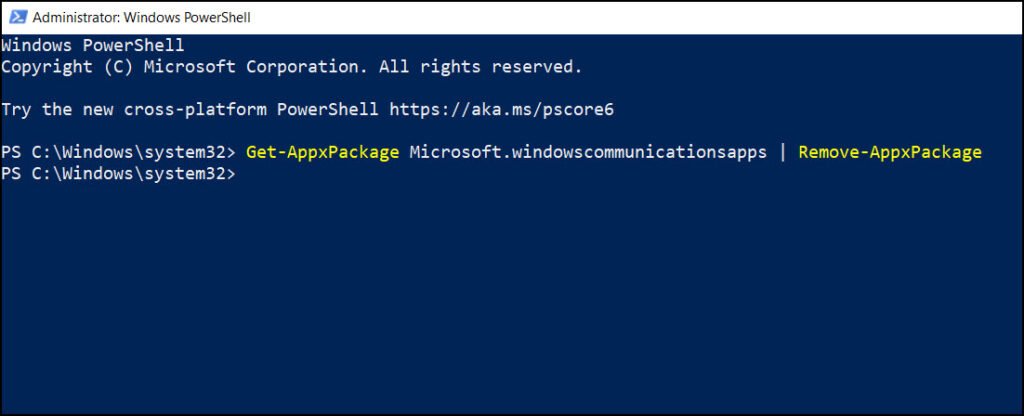
Install the Mail app using Microsoft Store
If you ever need to reinstall the default mail app on Windows 10/11 PC, you can get the app from Microsoft Store. Launch the MS Store app on your PC and type “Mail and Calendar” in the search box. Select the app and install it.