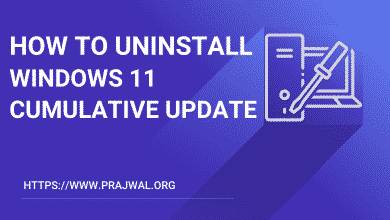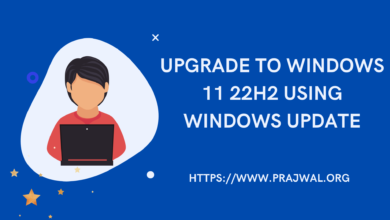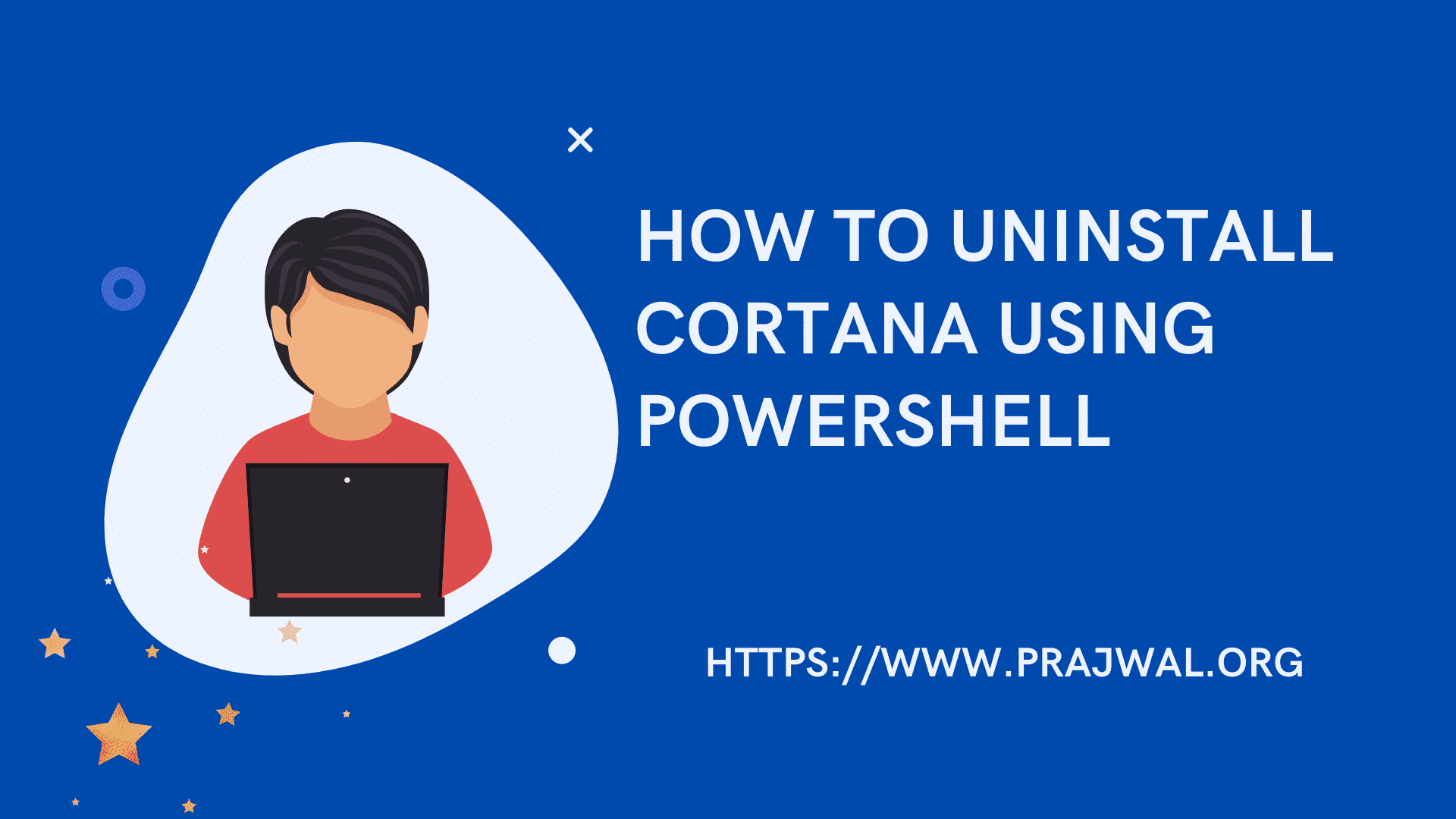How to Install WSUS Console on Windows 11
This guide covers the steps to install WSUS console on Windows 11. The WSUS administration console can be installed on Windows 11 via optional features.
The WSUS admin console is a tool that allows you to connect to WSUS Server and manage Windows updates. Windows Server Update Services tool contains the graphical and PowerShell tool for managing WSUS. You can also connect to remote Windows Server Update Services server using the WSUS admin console.
Most administrators install the WSUS console on a Windows server however very few know that it can also be installed on Windows 11. The Remote Server Administration Tools in Windows 11 comes with a optional feature to install WSUS console.
On Windows 11, you cannot install the WSUS console using PowerShell because the Install-WindowsFeature -name UpdateServices-ui cmdlet isn’t supported. When you run this command, you get the error “The target of the specified cmdlet cannot be a Windows client-based operating system.”
Install WSUS Console on Windows 11
Click Start and launch the Settings app. Go to System > Optional features. Click on View Features button located next to Add an optional feature.

On the Add an optional feature window, type “Windows Server Update Services” in the search box. From the search results, select RSAT: Windows Server Update Services Tools. Click Next.

Once you have selected the WSUS feature, click on Install.

The Windows Server Update Services Tools are now installed on your Windows 11 PC.

Uninstall WSUS Console from Windows 11
If you have decided not to use the WSUS admin console on your Windows 11 PC, you can uninstall it with the following steps.
Step 1: Close the WSUS console. You cannot uninstall the console if it is being used.
Step 2: Click Start and launch the Settings app. Go to System > Optional features. Under Installed features, type “Windows Server Update Services” in the search box. Select the RSAT: Windows Server Update Services Tools feature and click on Uninstall.

Step 3: The feature RSAT: Windows Server Update Services Tools begins to uninstall. Wait for a few seconds and the WSUS console will be uninstalled from Windows 11.