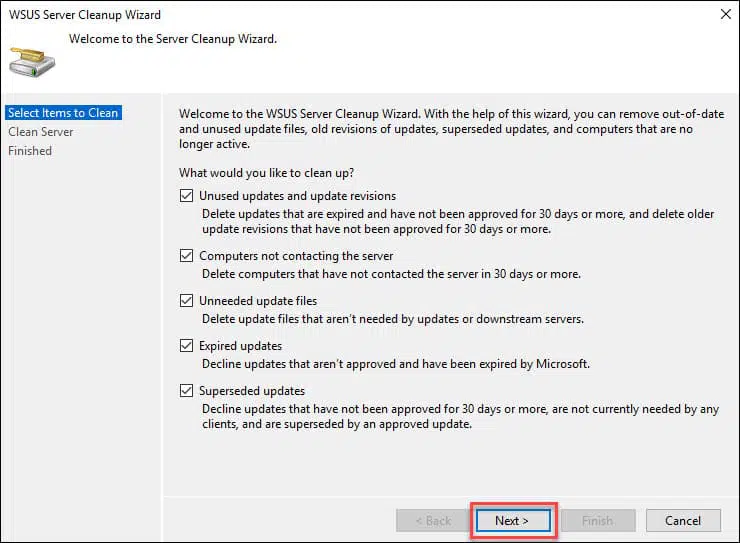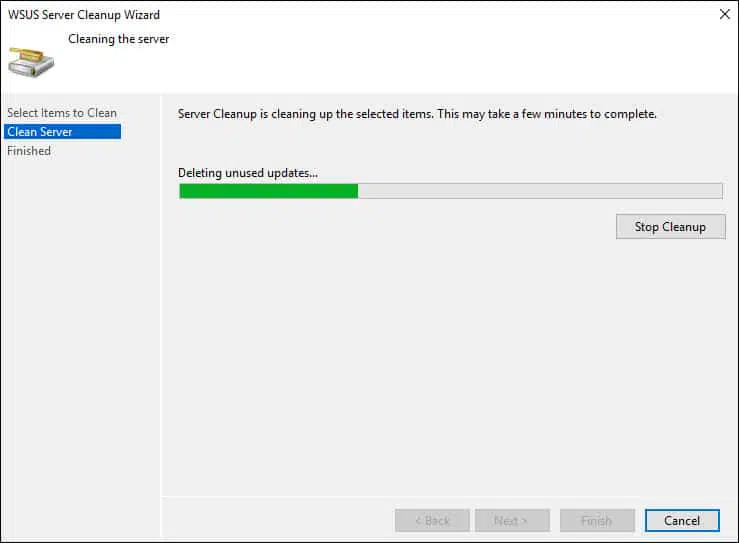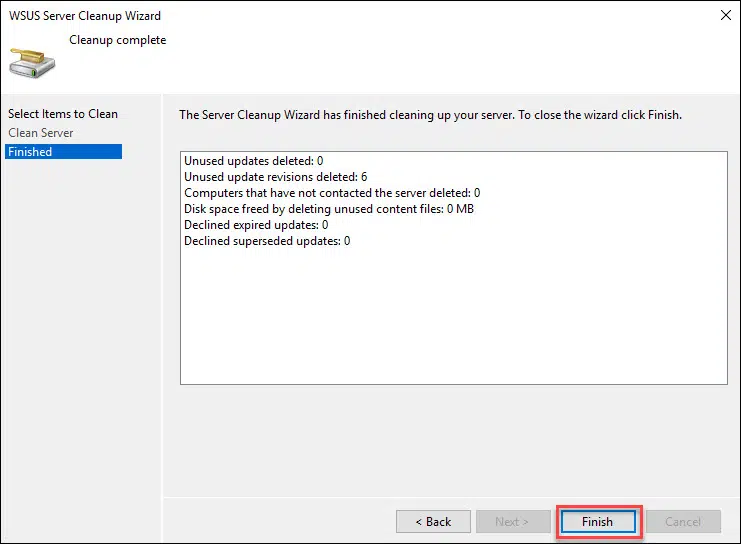Using the WSUS Server Cleanup Wizard
In this post I will cover about WSUS server cleanup wizard and it’s usage. You can remove unnecessary updates from the WSUS server using the server cleanup wizard.
WSUS is a Windows Server feature to manage and deploy updates to computers. When you start to deploy updates to all computers, WSUS admins could face a common issue. You may notice the drive consuming too much space on the WSUS server. And that’s because of updates.
While this issue can fixed by increasing the hard disk space but it is good to know that there is an alternate option available. If you want to manually delete the expired updates, there are scripts available for that.
However the most safest and recommended option to perform WSUS clean up is to use the cleanup wizard itself. Instead of running the scripts or using WSUSutil reset, try using the cleanup wizard first. This works in most of the cases.
Features of Server Cleanup Wizard
Before we run the server cleanup wizard, let us understand it’s features.
This wizard can do the following things :-
- Removes unused updates and update revisions (older updates and unapproved update revisions).
- Deletes client computers that have not contacted the server since thirty days or more.
- Deletes update files that aren’t required anymore.
- Decline expired updates and superseded updates.
Using the WSUS Server Cleanup Wizard
To run the Server Cleanup Wizard in WSUS Console.
- First of all launch the WSUS administration console.
- Select Options, and then click Server Cleanup Wizard.
- On Select Items to clean page, select what all you would like to clean up on WSUS server.
- The wizard will begin the cleanup process.
The wizard cleanup process in action. Most of all this process can take time depending upon your setup, so wait patiently for the cleanup process to complete.
Finally you should see the summary of what all has been cleaned up. Click Finish.