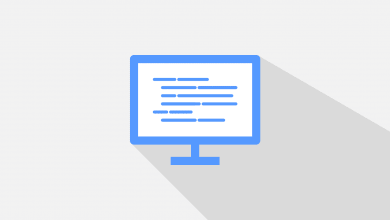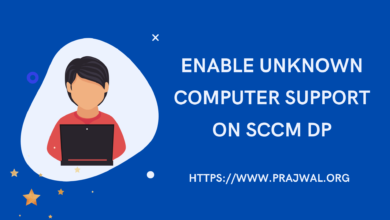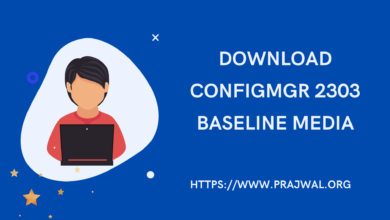SCCM 1906 New Features, Download and Upgrade Details
SCCM update 1906 is released and comes with lots of new features, improvements and fixes. You can begin upgrading your SCCM Current Branch environment to the latest SCCM 1906 release.
The update 1906 for SCCM current branch is available as in-console update and not a baseline version. So you have to install this update only via console.
In this post I will provide quick details about SCCM 1906 new features and how to download ConfigMgr 1906. If you are looking for a SCCM 1906 step-by-step upgrade guide it’s here.
Download Configuration Manager 1906 Update
The Configuration Manager 1906 update is not rolled out globally yet. It will be released soon probably in next weeks. However you can download the SCCM 1906 update by running the EnableEarlyUpdateRing PowerShell script. After you run this script, you should see the update 1906 in your console in no time.
On the SCCM server, run the PowerShell as administrator. Run the script and enter the site server name or site server IP. That’s it, you should see the Configuration Manager update 1906 in your console.
Example – EnableEarlyUpdateRing1906.ps1 <SiteServer_Name> | SiteServer_IP>
SCCM 1906 Upgrade Details
First of all before you perform SCCM 1906 upgrade or install Configuration Manager 1906 update, read the below points.
- You can apply the update 1906 on sites that run version 1806, 1810, or 1902.
- You can skip the previous hotfix installs because the new version includes all the fixes.
- Install update 1906 at the top-level site of your hierarchy. Start with CAS first and then primary sites. Finally you must manually update each secondary site from within the SCCM console.
- Before you install Configuration Manager 1906 update, run the prerequisite check first.
- Most of all go through checklist for installing update 1906 for Configuration Manager.
- After you install update 1906, update the Configuration Manager boot images to all distribution points.
- Upgrade client agents using Client Upgrade feature.
After you install SCCM 1906 update, you should verify the SCCM version and build number.
Click drop-down at top left corner of console and click About Configuration Manager.
- SCCM Version 1906
- Console Version – 5.1906.1096.1500
- Site Version – 5.0.8853.1000
The Configuration Manager 1906 client version – 5.00.8853.1006.
SCCM 1906 New Features
As I mentioned earlier, there are lot of new features in SCCM 1906 update. In addition to that, the update 1906 also contains fixes and improvements over previous version.
Listing the Configuration Manager 1906 new features. Refer this guide to know all the new features in detail.
- Several site server maintenance task improvements
- Configuration Manager update database upgrade monitoring
- New SCCM Management insights rule for NTLM fallback
- Azure Active Directory user group discovery
- Synchronize collection membership results to Azure Active Directory groups
- Readiness insights for desktop apps
- CMPivot standalone
- Added permissions to the Security Administrator role
- Delivery Optimization download data in client data sources dashboard
- Use your distribution point as an in-network cache server for Delivery Optimization
- Support for Windows Virtual Desktop
- Support Center OneTrace (Preview)
- Improvements to co-management auto-enrollment
- Multiple pilot groups for co-management workloads
- Filter applications deployed to devices
- Create SCCM Application groups
- Retry the install of pre-approved applications
- Improvements to app approvals
- Task sequence debugger
- Improvements to OSD
- Improvements to Software Center tab customization
- Direct link to custom tabs in Software Center
- Additional options for WSUS maintenance
- Configure dynamic update during feature updates
- Office 365 ProPlus upgrade readiness dashboard
- Improvement to Asset Intelligence
- Role based access for folders