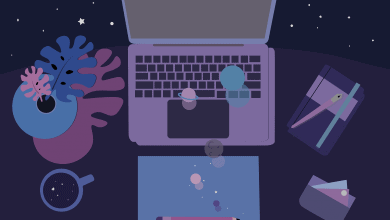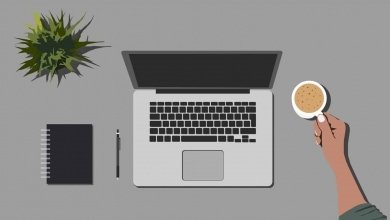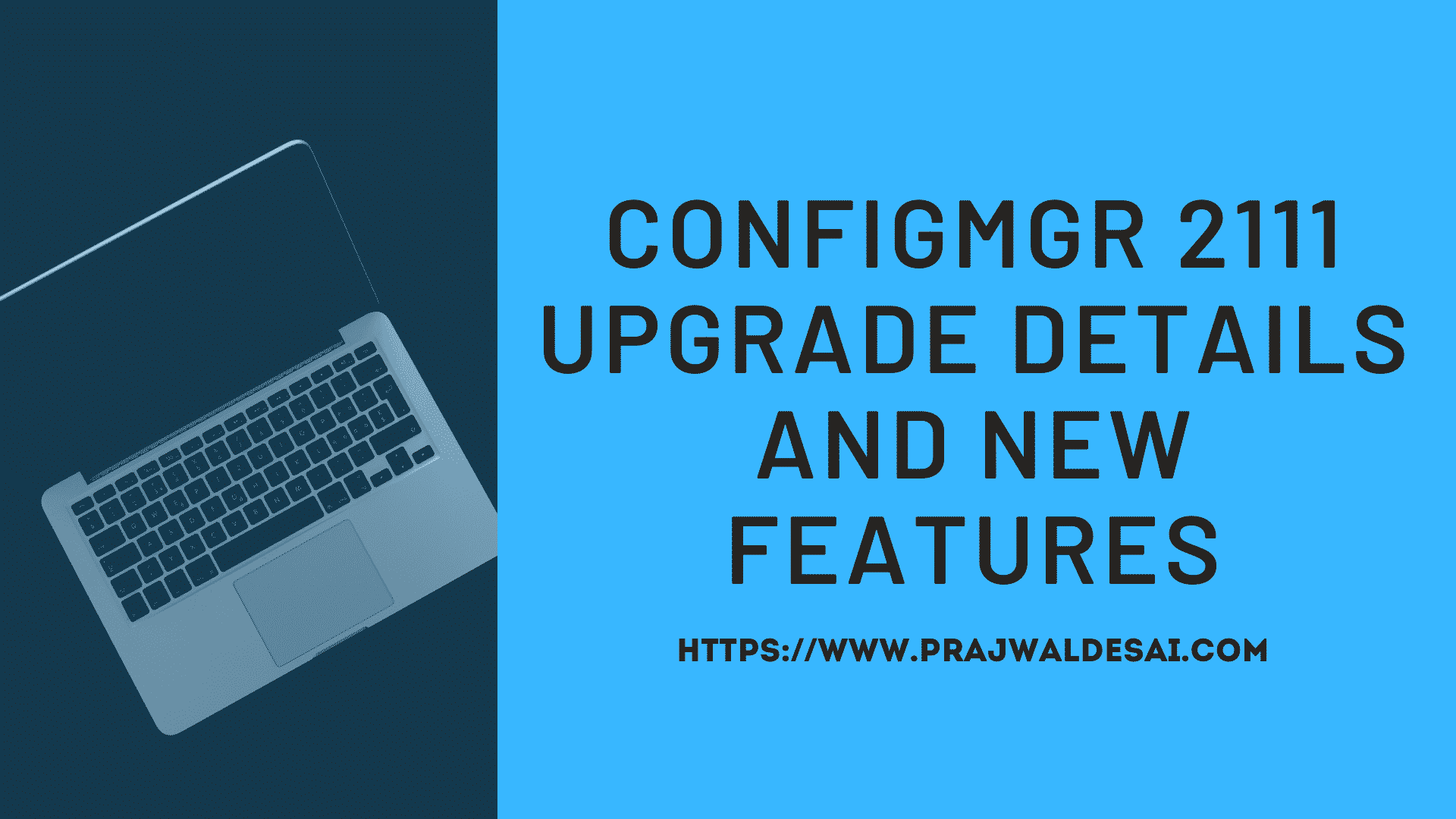Enable Unknown Computer Support on SCCM DP
This post covers the steps to enable unknown computer support on SCCM DP. You must separately enable unknown computer support on each PXE-enabled DP and any boot media that you create.
Whether a system has an active ConfigMgr client agent or not, ConfigMgr will be aware of it if a computer resource in ConfigMgr contains the SMBIOS GUID or MAC address of the system. As a result, task sequences intended for unknown computer resources are inapplicable to the system because it is by definition not unknown.
If you want to configure a specific computer as an “unknown computer” simply delete the computer resource in ConfigMgr that has the system’s MAC address or SMBIOS GUID. For a ConfigMgr DP, if unknown computer support is enabled, it will never ignore a PXE request.
Unknown computers in SCCM include the following:
- A computer where the Configuration Manager client is not installed.
- A computer that is not imported into Configuration Manager.
- A computer that has not been discovered by Configuration Manager.
Steps to Enable Unknown Computer Support on SCCM DP
You can turn on the unknown computer support on SCCM DP with the following steps:
- Launch the Configuration Manager console.
- Go to Administration\Overview\Site Configuration\Servers and Site System Roles.
- Right-click on the site system server hosting the DP role and select Properties.
- Select the PXE tab in the DP Properties dialog, and check the Enable unknown computer support check box.

When you enable unknown computer support on an SCCM DP, you get a warning message which is as follows:
If you enable unknown computer support, any unknown computers that use PXE-initiated operating system deployments will attempt to run required task sequences. Required task sequences that include operations such as Apply operating system image or format and partition disk will destroy all data on those unknown systems.
Click OK to accept the warning message. To save the changes that you have made, click Apply and OK.

Note: If you have multiple distribution points and you intend to use them for deploying operating systems, you must enable unknown computer support on every DP.