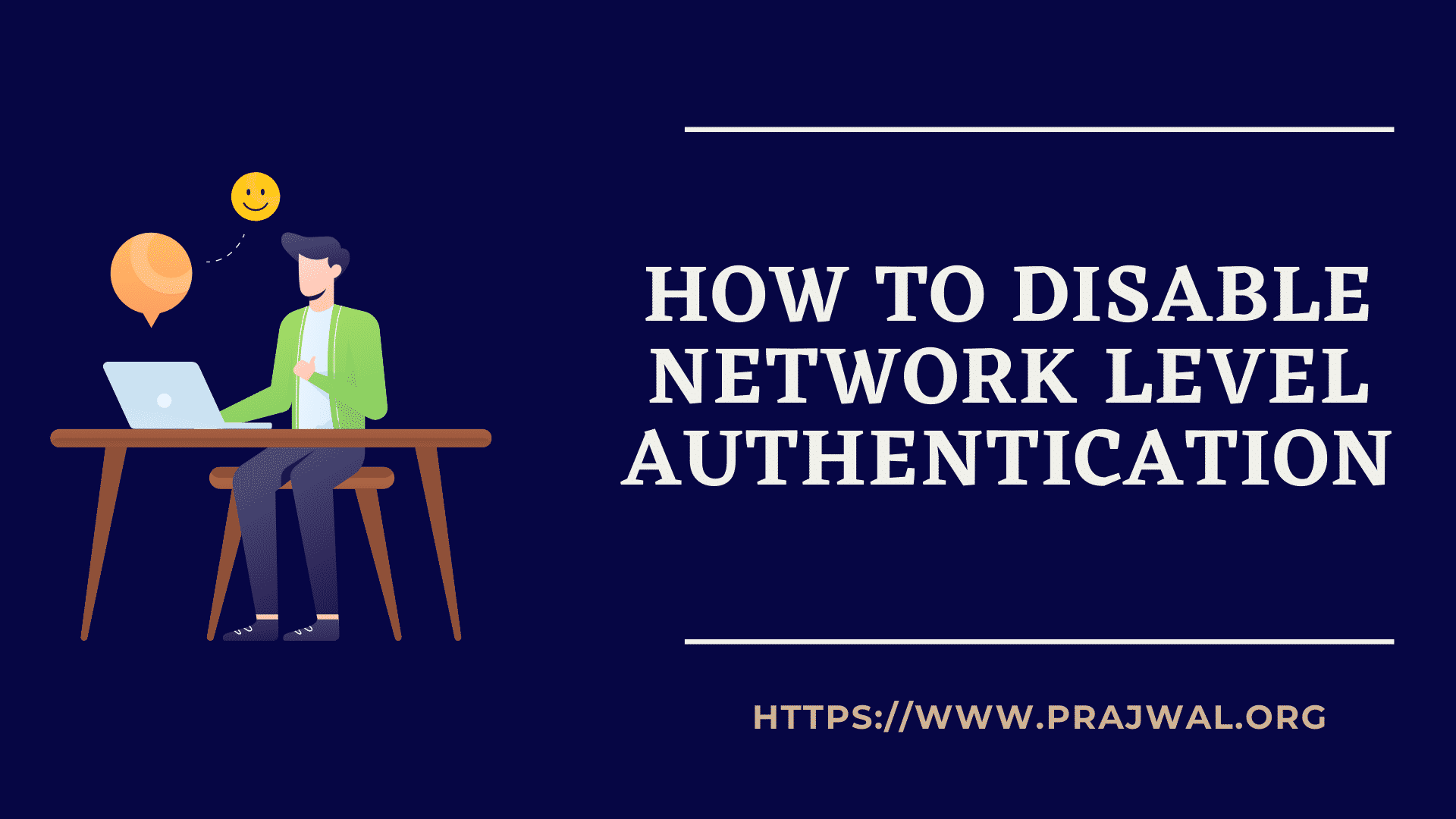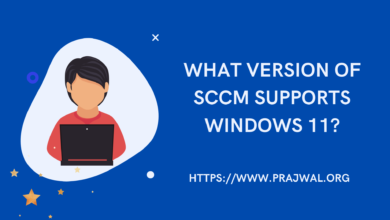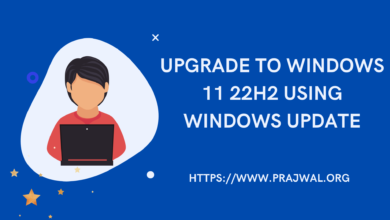Find Computer Serial Number – Multiple Methods
In order to find computer serial number, you can use multiple methods covered in this post. By default Windows doesn’t display your computer serial number anywhere in its interface.
If you are thinking to use built-in system information tool, sorry it doesn’t display computer serial number. But finding out the PC serial number is not that difficult.
I will cover some methods that will help you discover computer serial number. Most of these methods are quite simple and I will leave the choice upon you to decide the easiest method among all.
Using WMI Command
Using the WMI command, we can find out the serial number of a computer.
Launch the command prompt as administrator. At the Command Prompt, type the following command and then press Enter:
wmic bios get serialnumber
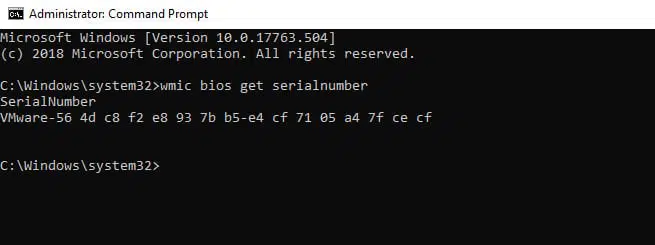
Find Computer Serial Number in BIOS
If you have own a laptop made by either Dell, HP or any other popular brands, the serial number should be in BIOS. You will find the serial number in the BIOS or UEFI firmware settings screen.
In some organizations, the BIOS is locked with a password. This is secure the laptop and prevent unauthorized access. Hence if you don’t have access to BIOS then you can always use the WMI command to find serial number.
Using Configuration Manager
If you have got Configuration Manager running in your setup, you can use it to fetch serial number of a computer.
In addition to the Serial Number, you can get many other details via the SCCM console.
- Open the Configuration Manager console.
- Go to Assets & Compliance > Devices.
- Select a device and right click device, and click Start > Resource Explorer.
- Expand Hardware > PC BIOS. Look for the serial number column.
- Note down the serial number of the computer.