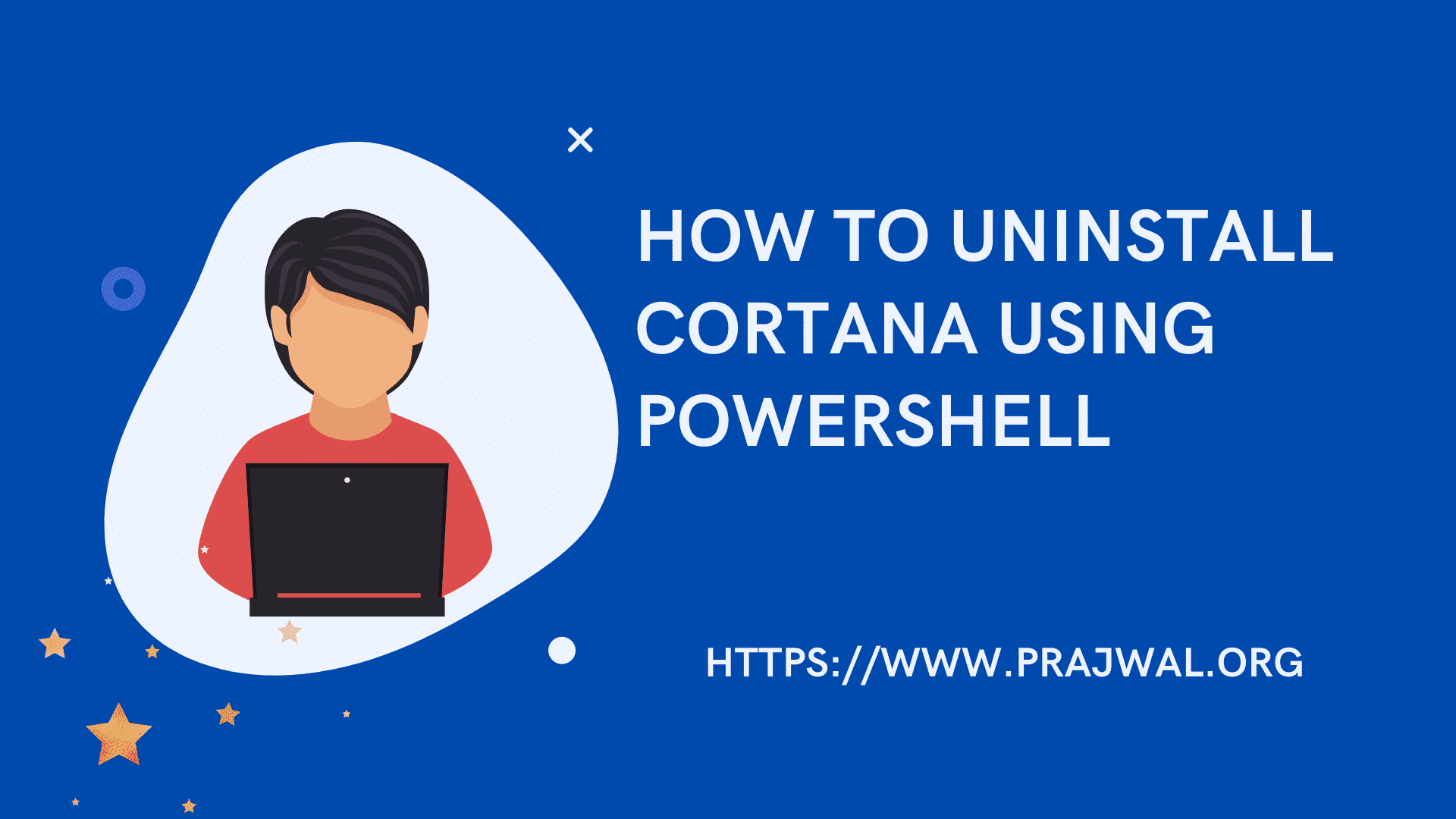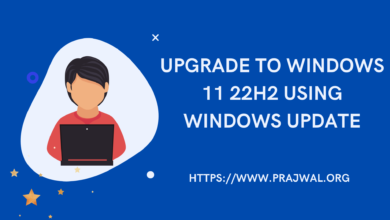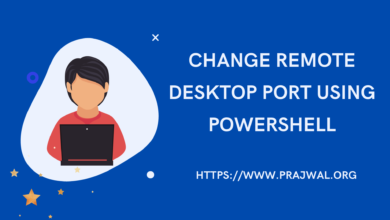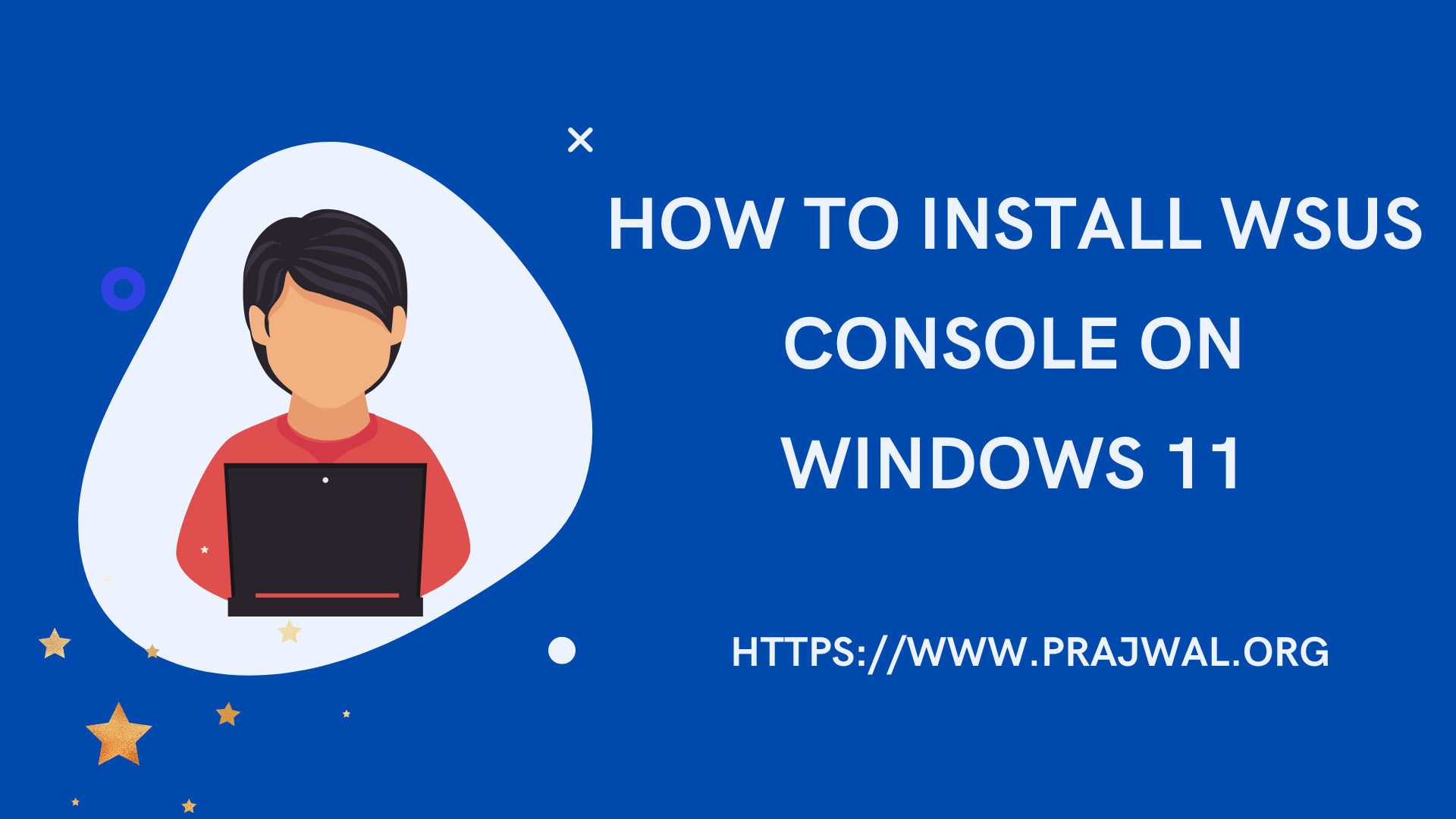How to Disable Network Level Authentication
In this post I will show you how to turn off or disable the network level authentication (NLA) on Windows computer.
Network Level Authentication completes user authentication before you establish a remote desktop connection and the logon screen appears.
According to Microsoft, NLA is a more secure authentication method that can help protect the remote computer from malicious users and malicious software. It can help provide better security by reducing the risk of denial-of-service attacks.
So if the network level authentication protects your computer then why disable it ?. If you’re remotely connecting to a PC on your home network from outside of that network, turn off the NLA option.
Network level authentication option can be enabled only when you allow the remote connections to a computer. Before we turn off network level authentication, let’s look at NLA prerequisites.
Prerequisites for using Network Level Authentication
To use Network Level Authentication, you must meet the following requirements:
- The client computer must be using at least Remote Desktop Connection 6.0.
- The client computer must be using an operating system, such as Windows 10, Windows 11. All these OS supports the Credential Security Support Provider (CredSSP) protocol.
There are advantages of enabling the network level authentication.
- NLA requires fewer remote computer resources initially. The remote computer uses a limited number of resources before authenticating the user, rather than starting a full remote desktop connection as in previous versions.
- It can help provide better security by reducing the risk of denial-of-service attacks.
How to Disable Network Level Authentication
Let’s look at the steps to disable the network level authentication on Windows 10 computer. You can use the same steps to disable the NLA on Windows 11 as well.
Click Start and select the Settings icon. On the Windows Settings page, select System. Scroll down and click About. Under Related settings, select Advanced System Settings.

You will now see the System Properties window. Under Remote Desktop, uncheck the box Allow connections only from computers running Remote Desktop with Network level Authentication (recommended). Click OK. This is how you disable or turn off the network level authentication.