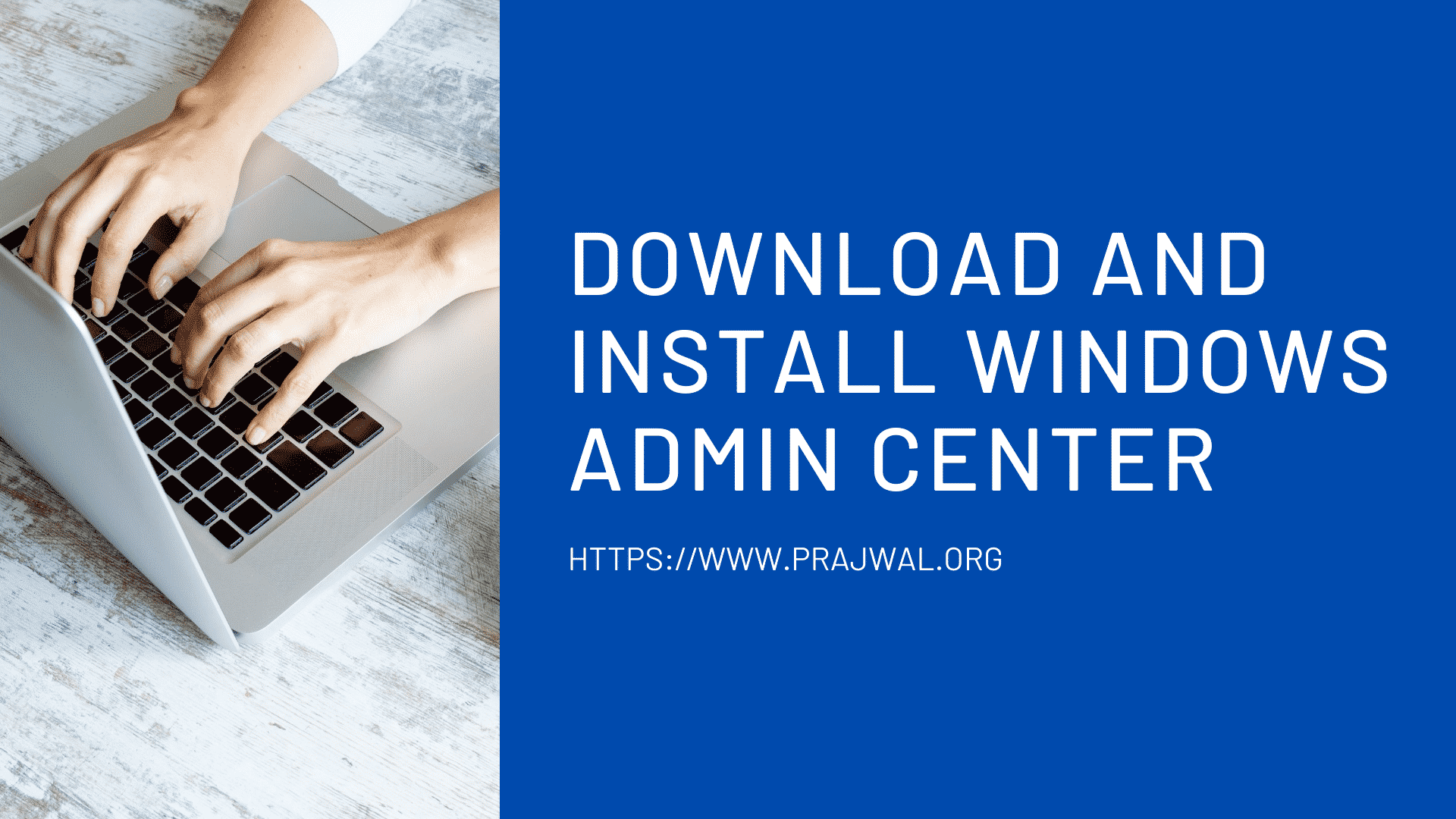How to Enable Remote Desktop in Windows Server 2022
If you have installed Windows Server 2022, you can enable remote desktop for remote administration. In this post I will show you how to enable the remote desktop in server 2022 operating system.
Remote desktop is a program or an operating system feature that allows a user to connect to a computer in another location, see that computer’s desktop and interact with it as if it were local.
Remote Desktop Services (RDS) is a feature in Windows Server 2022 that lets multiple users connect simultaneously and access applications and a desktop remotely. Remote Desktop feature is majorly used by IT for remote administration.
Windows Server 2022 is the latest server operating system by Microsoft. It is built on top of Windows Server 2019 and comes with additional security features and improvements over the previous release.
You can deploy Windows Server 2022 using SCCM and also synchronize server 2022 updates in Configuration Manager. You can refer to those guides once you have decided to manage Windows Server 2022 using Configuration Manager
Typically the IT teams relies on Remote Desktop access to connect to the devices such as Windows 10, Windows Server 2022 and manage tasks. You can enable or disable remote desktop access using Intune as well.
To enable Remote Desktop in Windows Server 2022, you need to login with a local administrator account to make the changes. There are several ways to allow remote access to Windows Server 2022 however I will be showing you the easiest method.
How to Enable Remote Desktop in Windows Server 2022
To enable remote access to Windows Server 2022 using Server Manager, follow the steps below.
- Log in to Windows Server 2022 using a local administrator account.
- Open Server Manager and select Local Server.
- In the Properties section, look for Remote Desktop and click Disabled to and enable it.

In the System Properties dialog, check Allow remote connections to this computer. Ensure the option Allow connections only from computers running Remote Desktop with NLA is checked. This is the recommend option and more secure.
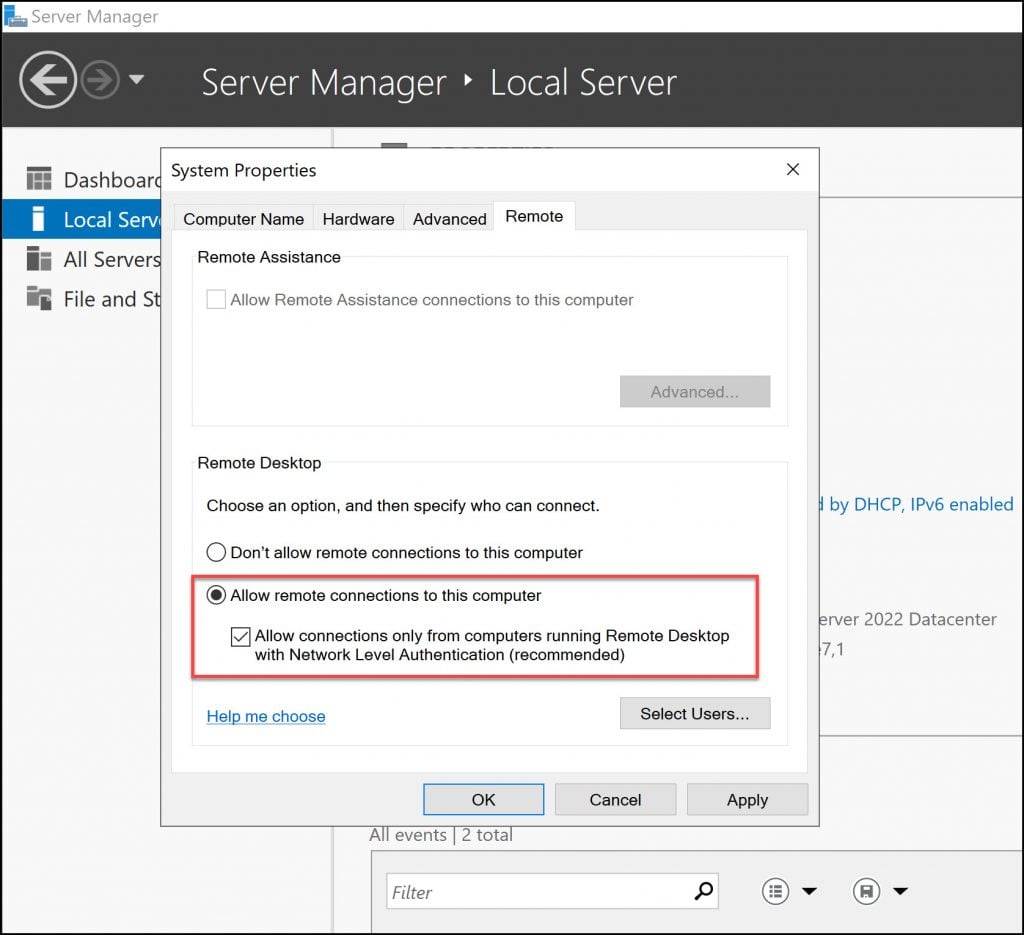
If you want to allow users to remote desktop the Windows server 2022, click Select Users and add the users. If the Server 2022 is domain joined, you can select the domain users and allow remote access to the server.
There is alternate way to open the remote desktop settings on a computer. Run the command sysdm.cpl and that should open the system properties window. Now select the Remote tab from system properties and there you can enable the Remote Desktop Settings.