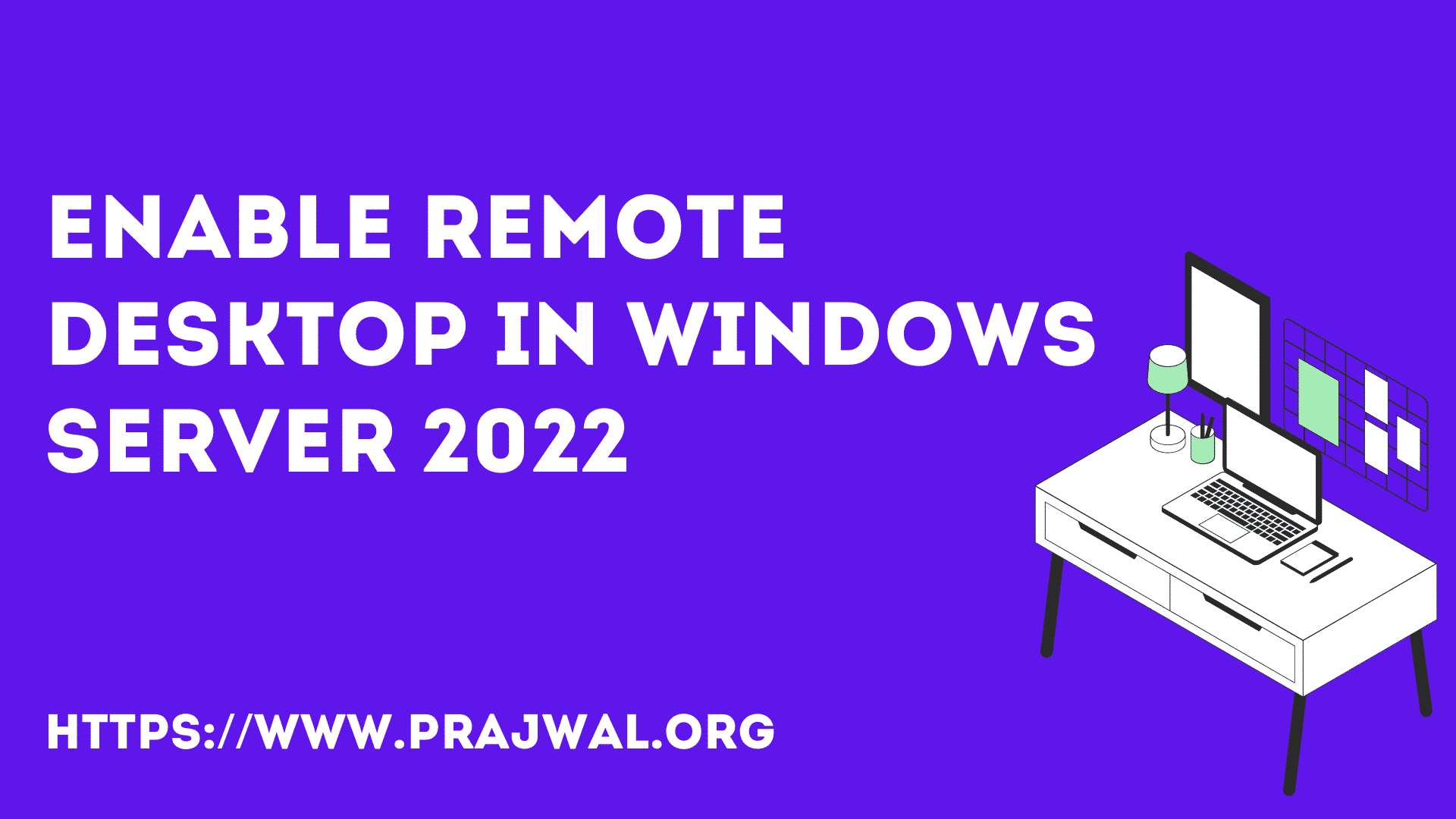Download and Install Windows Admin Center
In this post we will learn how to download and install Windows Admin center on Windows PC. When you install the Windows Admin Center on a computer, multiple users can access it using a web browser.
According to Microsoft, Windows Admin Center is a locally deployed, browser-based app for managing Windows servers, clusters, hyper-converged infrastructure, as well as Windows 10 PCs. It is a free product and is ready to use in production.
Windows Admin center can be installed on Windows 10, Windows 11, Windows Server 2016, Server 2019 and also Windows Server 2022.
When you download and install Windows Admin Center on Windows 10, it uses port 6516 by default, but you have the option to specify a different port. Installing Windows Admin Center on a Domain controller is not supported.
You can also install Windows Admin center on Server core OS but the procedure is bit tedious. On Server with desktop experience, the installation is pretty easy.
If you want to install Windows Admin Center on multiple computer, you can deploy Windows Admin Center using SCCM.
Download Windows Admin Center
You can download the latest version of Windows Admin Center from Microsoft evaluation center. Under Window Server products and resources, look for Windows Admin Center and click Continue.
You will be asked few details, enter them and click Download. What you get is the WindowsAdminCenter.msi installer.

Install Windows Admin Center
Right click WindowsAdminCenter.msi and click Install. On the Windows Admin center setup screen, accept the license terms and click Next.

Choose if you want to send diagnostic data to Microsoft. Click Next.

Click Next.

Select the option Automatically update Windows Admin center. Click Next.

Specify port 6516 for Windows Admin center site and click Install.

That completes the installation of Windows Admin center. Click Finish.