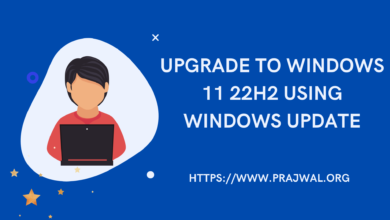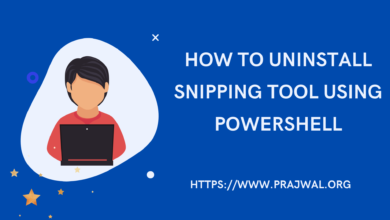How to Uninstall Cortana using PowerShell on Windows 11
In this post, I will show you how you can uninstall Cortana using PowerShell on Windows 11. If you don’t want to use Cortana on your Windows 11 PC, you can either disable it or completely uninstall it with PowerShell.
Cortana is a virtual assistant that can be used on Windows 11 and Windows 10 devices to perform tasks such as setting reminders, searching the web, and more. However, some users may find Cortana intrusive and might want to uninstall it from their system.
There are different methods that you can use to remove Cortana from your Windows 10 and Windows 11 PC. I have covered unique methods to remove Cortana from Windows 11 on my another blog.
Although there are different methods that you can opt to disable Cortana from your Windows 11 PC. However PowerShell makes it easier to remove the Cortana from Windows 11 for all users with just one command.
Cortana is still included with Windows 11 OS but you won’t see it during the installation of Windows 11. In other words, Cortana is excluded from first boot experience. However with Windows 10, you will still see the Cortana screen during the first installation. Cortana is a virtual assistant by Microsoft that can help you perform different tasks.
Ways to Disable Cortana on Windows 11
Apart from using PowerShell, you can use the following methods to uninstall or disable Cortana:
- Using Windows 11 Settings to disable cortana.
- Using Task Manager in Windows 11
- Disable Cortana using Group Policy on local machine
- Use PowerShell to disable Cortana
- Disable Cortana Intune or Microsoft Endpoint Manager
- Configuration Manager script to remove Cortana on Windows 11 devices
What Can Cortana do for you?
Some of the common tasks that Cortana can do for you includes:
- Calendar and Schedule Assistance
- Meeting Help
- Find out about people in your organization
- Make lists and set reminders and alarms
- Launch Apps
- Get weather and news updates
Some users may not like Cortana because it they don’t feel the need of it. Most users can quickly find the information by launching a browser on their PC.
In addition, the Cortana collects your personal information such as email, search history etc which is not preferred by many users. Even though the collected information is saved to secure cloud, users don’t like the fact the data is on cloud. Removing Cortana from Windows 11 helps to improve system performance as Cortana consumes a lot of system resources while running in the background. Uninstalling it will help reduce the load on your CPU and RAM, resulting in better overall performance. So if you want to get rid of Cortana without any hassle, then uninstalling it using PowerShell is your best bet!
One of the common issues reported with Cortana app is the results are not accurate compared to google search. Hence users prefer not to use Cortana every time. If you want to uninstall or disable Cortana on your Windows 11 or Windows 10, you can can employ PowerShell method. With just one simple PowerShell command, you can completely uninstall Cortana from your computer.
How to Uninstall Cortana using PowerShell
Perform the following steps on Windows 11 to uninstall cortana using PowerShell:
- Launch the PowerShell as administrator.
- Enter the following command in the PowerShell window and press Enter key.
- Get-AppxPackage -AllUsers Microsoft.549981C3F5F10 | Remove-AppPackage.
- The above PowerShell command uninstalls the Cortana from Windows 10 and Windows 11.

Note: After uninstalling the Cortana, you don’t have to reboot your computer. In case you want to install the cortana on your Windows 11 PC, launch the command prompt and run the below command:
Get-AppxPackage -AllUsers Microsoft.549981C3F5F10 | Add-AppPackage