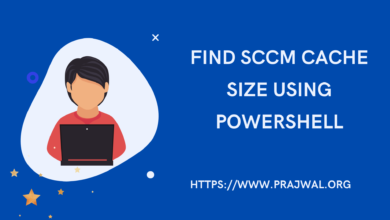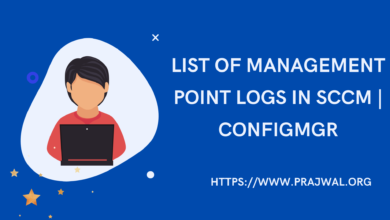Install ConfigMgr Console Using ConsoleSetup
Lets look at the steps to install ConfigMgr console using consolesetup. There are various methods that you can use to install Configuration Manager console.
The Configuration Manager console can be either installed manually on a remote computer or you can package it and deploy the console using SCCM.
A console is required to manage Configuration Manager environment. When you install SCCM for the first time, the Configuration Manager console is installed by default.
The Configuration Manager Admins shouldn’t login to the site server and use the console to administrative tasks. Instead one should install the console on his/her laptop and then connect to site server from the local console.
Location of ConsoleSetup (ConfigMgr Console)
If you want to install SCCM console, there are two locations where you can find the setup files for SCCM console (consolesetup.exe):
- On Configuration Manager Site server – <ConfigMgr site server installation path>\Tools\ConsoleSetup
- SCCM installation media – <Configuration Manager installation media>\SMSSETUP\BIN\I386
You can use any of the locations described above to install or repair SCCM console.
Note: Starting in version 2107, the SCCM console requires Microsoft .NET Framework version 4.6.2, but version 4.8 is recommended. If you install the console on other devices, make sure to update .NET. If the device doesn’t already have it, the console setup doesn’t install this prerequisite.
SCCM Console Prerequisites
Starting with SCCM 1902, you need all the below files to install the console properly.
- ConsoleSetup.exe
- AdminConsole.msi
- ConfigMgr.AC_Extension.i386.cab
- ConfigMgr.AC_Extension.amd64.cab
Copy all the above files to a folder on the destination computer and only then launch the console installation.
Install ConfigMgr Console Using ConsoleSetup
Let’s look at the steps to install ConfigMgr console using ConsoleSetup. Copy entire ConsoleSetup folder on your computer. Right-click ConsoleSetup.exe and Run as administrator.
On the Configuration Manager Console Setup wizard, click Next.
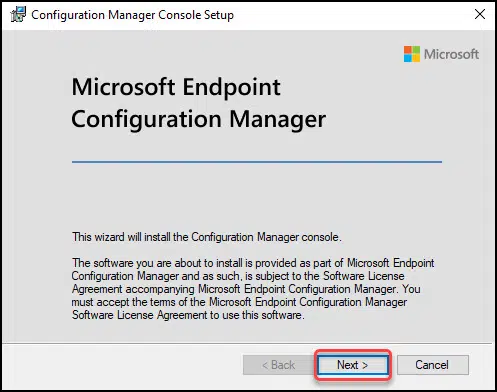
Enter the Configuration Manager site server name. Click Next.

The console installs in the default location and you may change it. However this isn’t required, click Next.

On Ready to Install window, click Install.

The ConfigMgr console installs now and you should see a confirmation that Configuration Manager console setup wizard finished successfully. To launch the ConfigMgr console, click Finish.