How to Manually Install SCCM Client Agent
In this post I will show you how to install SCCM client agent manually on your computer. There are several ways to install SCCM client agent and manual installation is one of the method.
Sometimes you may encounter issues while installing SCCM client agent via client push installation method. The client agent doesn’t install and you really want to find out why. Although SCCM log files will log the errors however you may want to attempt manual install of SCCM agent and test.
First of all, you need the client agent install files before you install the agent manually. The source files to ccmsetup.exe are available either on your primary server or CAS. You can copy the client agent install files manually from primary server to destination computer.
If you have installed Configuration Manager on C: drive, the ccmsetup.exe is located under C:\Program Files\Microsoft Configuration Manager\Client folder. Copy the entire client folder to destination computer and run the ccmsetup.exe file.
For more information about client agent setup, read ccmsetup installation properties. The ccmsetup.exe supports multiple parameters.
How to Manually Install SCCM Client Agent
Here are the steps to manually install SCCM client agent on a computer.
- Login to the computer with an account that has admin privileges.
- Click Start and run the command prompt as administrator.
- Change the folder path to SCCM client agent install files.
- Run the command – ccmsetup.exe /install to manually install the agent.
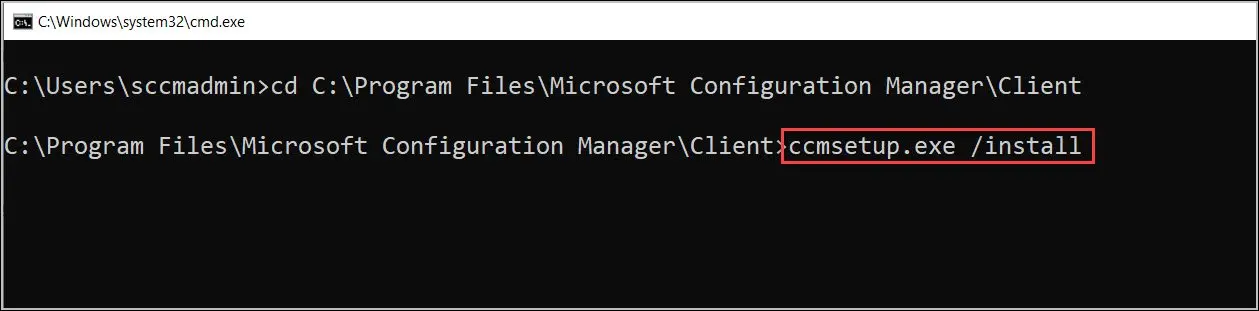
In addition to the above command, you may also run ccmsetup.exe and the client agent install begins.
The CCMSetup.exe command downloads needed files to install the client from a management point or a source location.
- The Windows Installer package client.msi that installs the client software
- Client prerequisites
- Updates and fixes for the Configuration Manager client
When it comes to troubleshooting client agent installation, you must review the SCCM log files. Because you may not see any errors visually when you run ccmsetup.exe, the log files log most of the errors.
Hence the important log in case of client installation in the agent is the ccmsetup.log and clientmsi.log. These logs are present on your Windows computer in the location C:\windows\System32\ccmsetup.



