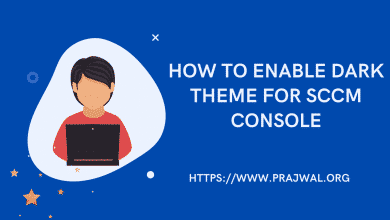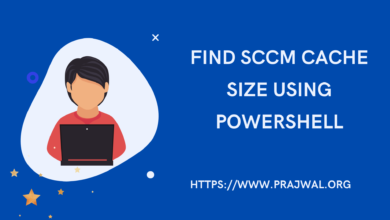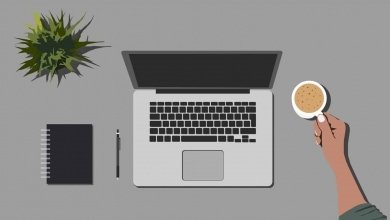Configure Network Access Account in SCCM
I this post I will show you how to configure network access account in SCCM. I will also cover about the network access account and why do you need to configure it.
In SCCM, client computers use the network access account when they can’t use their local computer account to access content on distribution points. Also the network access account is used during OS deployment. For instance – when the computer that’s installing the OS doesn’t yet have a computer account on the domain.
During the operating system deployment, a Configuration Manager client first tries to use its computer account to download the content. If it fails, it then automatically tries the network access account.
You might have seen the OSD error “Task Sequence Failed with the Error Code 0x80070002“. This is a very common error and occurs during the step “Applying Operating System”. If you don’t configure the network access account, your task sequence halts with error code 0x80070002.
Before you create a network access account in Configuration Manager, here are some points.
- The Network Access account is used only for accessing the content and not for running the task sequence.
- You must grant the network access account the minimum appropriate permissions on the content that the client requires to access the software.
- NAA is important because the computer receiving the operating system does not have a security context it can use to access content on the network.
- Most of all NAA is never used to install software updates, application deployment, run task sequences etc. The primary purpose is only for accessing resources on the network.
- The account must have the Access this computer from the network right on the distribution point.
Configure SCCM Network Access Account
Here are the steps to configure network access account in SCCM / Configuration Manager.
- In the Configuration Manager console, go to Administration > Overview > Site Configuration > Sites.
- Select your SCCM site.
- On the Settings group of the ribbon, select Configure Site Components. Choose Software Distribution.
- Click the Network Access Account tab. Set up one or more accounts, and then choose OK.

To make it easier, I have published a video tutorial on configuring NAA in SCCM. You can watch it by clicking the link – https://www.youtube.com/watch?v=nj1wc5cwin0