Learn how to find the SCCM task sequence size with this easy guide. The Size (KB) column in the Configuration Manager console helps administrators identify problematic large task sequences that can cause problems.
You can check the size of the ConfigMgr task sequence from the console itself, and you don’t need any PowerShell scripts.
When you have multiple task sequences in ConfigMgr, you may need to find out which task sequence has the most steps. Large task sequences take time to execute, and hence it is best to avoid using them in your production.
Starting with Configuration Manager 2010, a new feature was added that allows administrators to find the size of the SCCM task sequence. Before this feature was introduced, administrators had to use a PS script to determine the size of task sequences. There is no longer a need for a PowerShell script to calculate the size of the task sequence.
How to Find SCCM Task Sequence Size
You can use the following steps to determine the size of task sequences in SCCM:
- Launch the Configuration Manager console.
- Navigate to Software Library\Overview\Operating Systems\Task Sequences.
- Here, the Size (KB) column shows the size of the task sequence.
In the screenshot below, the total size of the task sequence is 14 KB. In your case, the task sequence size may vary.

In some cases, the console doesn’t display the size (KB) column upon selecting the task sequences. To add the Size (KB) column, right-click on a column detail name and select the Size (KB) column.
Once you find out the size of the task sequence, you can edit it and remove the unnecessary steps to reduce its size. Make a backup of the task sequence before editing it, as you will be unable to undo your changes.