Learn how to uninstall the Snipping tool using PowerShell in this guide. If you are using a different screen capture tool, you can get rid of the built-in Windows snipping tool by uninstalling it.
The Windows Snipping Tool is a built-in screenshot capturing tool that comes pre-installed with Windows 10/11. It basically allows users to capture screenshots or snips of all or part of their screen, annotate or highlight the captured image, and save or share it.
With the Snipping tool, you can take a snapshot to copy words or images from all or part of your Windows PC screen. You can use the Snipping Tool to make changes or notes, then save, and share on your Windows PC. Apart from using PowerShell, you can also remove the Snipping tool app using the command line or via Windows Apps.
Supported Capture modes in Snipping Tool
The Snipping Tool provides several capture modes, including:
- Free-form Snip: This mode allows you to draw irregular shapes around the area you want to capture.
- Rectangular Snip: It captures a rectangular portion of the screen. You can click and drag to select the desired area.
- Window Snip: It captures the entire window when you click on it.
- Full-screen Snip: This mode captures the entire screen.
Uninstall Snipping Tool using PowerShell
Use the following steps to uninstall the Snipping tool using PowerShell:
- Open PowerShell as an administrator. You can do this by right-clicking the Start button, selecting “Windows PowerShell (Admin)“.
- Run the command get-appxpackage *ScreenSketch* to check if the Snipping tool is installed.
- To uninstall the Snipping tool, run the command get-appxpackage *ScreenSketch* | remove-appxpackage.

Re-Install Snipping Tool from Microsoft Store
What if you want to install the Snipping tool back on your PC? You can download and reinstall the snipping tool from the Microsoft Store on your Windows 11 computer. Open the Microsoft Store and type “Snipping Tool” into the search bar. Select Microsoft’s Snipping tool from the results list, then click Get. On your Windows 11 computer, this will download and install the most recent version of the Snipping tool. The snipping tool can be reinstalled on a Windows 10 computer using the same process.