Learn how to create Windows 11 23H2 SCCM device collection. Using WQL queries, you can create a device collection in SCCM for Windows 11 23H2 devices.
Windows 11 23H2 also know as Windows 11, 2023 update is the latest update released by Microsoft for Windows 11. You can upgrade Windows 10, Windows 11 22H2 to Windows 11 23H2 using different methods. Read what’s new in Windows 11 23H2 version.
Before you create a SCCM device collection for Windows 11 23H2 devices, you should be aware of the build number. The WQL query that we use actually relies of the build number for grouping the Windows 11 23H2 devices.
The full build number of Windows 11 23H2 is 10.0.22631. You can find the build number on your Windows 11 PC from About your PC > Windows Specifications. Additional details include version which is 23H2.
If you already have Windows 11 23H2 devices in your setup that are managed using Configuration Manager, you can group them to a device collection. To group all the Windows 11 computers into one device collection in SCCM, you can create a device collection for Windows 11. The query runs on a schedule and adds new Windows 11 computers to this device collection.
Create Windows 11 23H2 SCCM Device Collection
1. To create a device collection, right-click the “Device Collections” node in the SCCM console and select “Create Device Collection“.
2. Enter the device collection name as “Windows 11 23H2”. Choose the limiting collection and click Next.

3. On the Membership Rules window, click Add Rule and from the drop-down, select Query Rule. In the Query Rule Properties box, enter the query name and click Edit Query Statement.

4. To help you create device collection for Windows 11 23H2 in SCCM, here are some useful WQL queries.
Use the below WQL query to create Windows 11 23H2 SCCM device collection using the build number 22621.
select SMS_R_SYSTEM.ResourceID,SMS_R_SYSTEM.ResourceType,SMS_R_SYSTEM.Name,SMS_R_SYSTEM.SMSUniqueIdentifier,SMS_R_SYSTEM.ResourceDomainORWorkgroup,SMS_R_SYSTEM.Client from SMS_R_System inner join SMS_G_System_OPERATING_SYSTEM on SMS_G_System_OPERATING_SYSTEM.ResourceId = SMS_R_System.ResourceId where SMS_G_System_OPERATING_SYSTEM.BuildNumber = "22631"
Or you can also use the below query as well.
select SMS_R_System.Name from SMS_R_System inner join SMS_G_System_OPERATING_SYSTEM on SMS_G_System_OPERATING_SYSTEM.ResourceID = SMS_R_System.ResourceId where SMS_G_System_OPERATING_SYSTEM.BuildNumber = "22631"

5. Click Next on the Summary window, and on the completion window, click Close. Wait for a few minutes while the collection is updated. You should find all the Windows 11 23H2 computers grouped into the device collection.
6. After you create a Windows 11 23H2 collection, you can use it for tasks like managing applications, deploying compliance settings, or installing software updates.