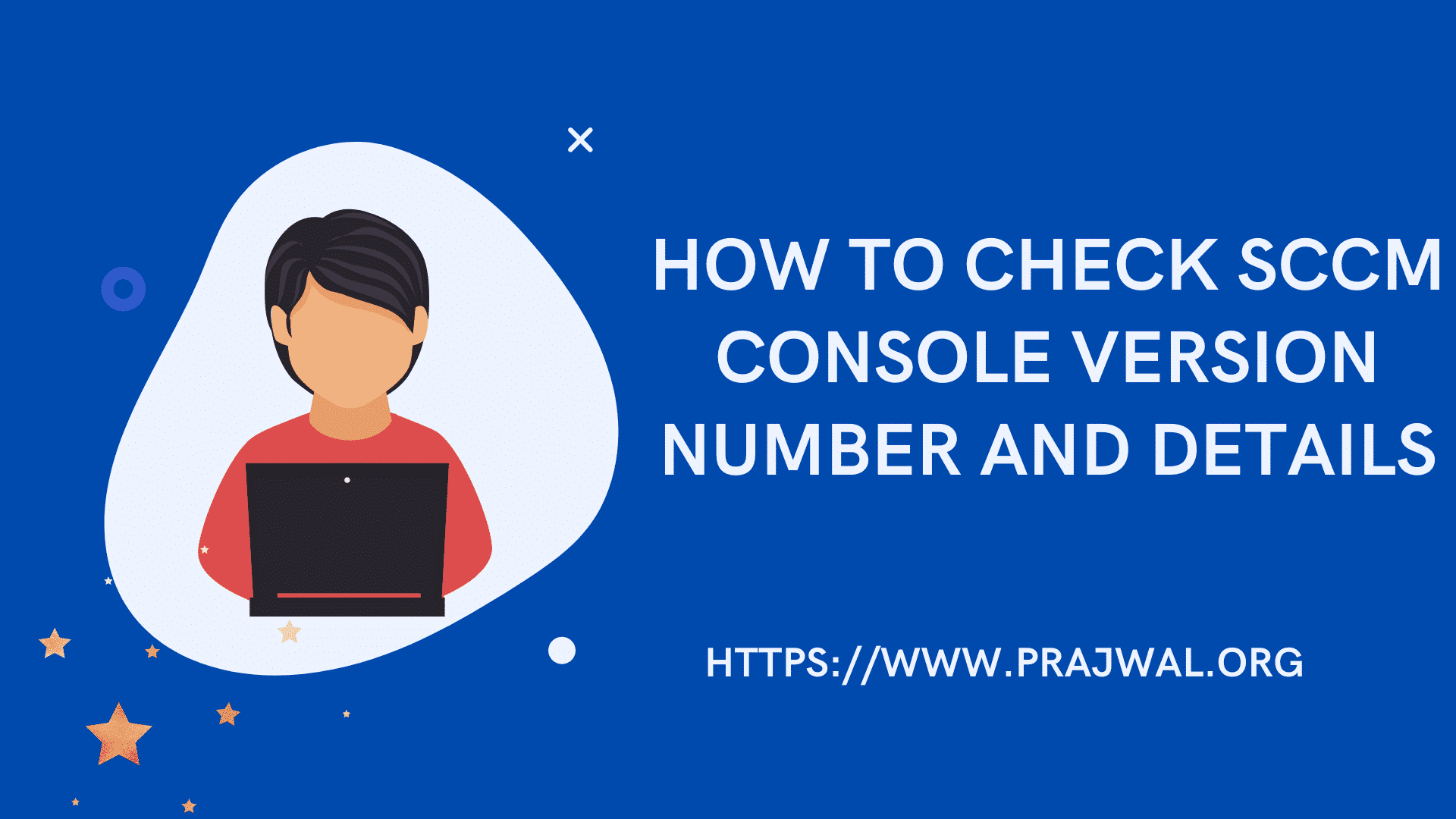How To Enable SCCM Console Dark Theme
Microsoft has added the SCCM console dark theme in version 2203. Let’s see how to enable dark theme/dark mode for SCCM console.
In Technical preview version 2203, one of the interesting feature added was the dark theme for the console. From the SCCM console, you can switch the theme to dark mode.
This new feature was introduced in SCCM version 2203. To enable the dark mode for your console, you must upgrade to Configuration Manager 2203.
For those of you who require dark mode for SCCM console on their bright screens, it is now possible to enable it with few easy steps.
The dark mode should be manually enabled on every console installation. For example, if you install configuration manager console on your laptop, you must enable the dark theme manually.
Using a dark console theme can help you easily distinguish a test environment from a production environment or one hierarchy from another.
Currently, there are certain locations in the console that may not display the dark theme correctly. ConfigMgr product team is aware of this and I hope they will resolve this soon.
The dark mode for Configuration console is a pre-release feature and it is yet to make it’s way to current branch build. You might see the dark theme for SCCM console getting in SCCM 2203. Let’s wait for this release to find out more.
How To Enable SCCM Console Dark Theme
Let’s look at the steps to enable dark theme for SCCM Console:
- Launch the SCCM Console.
- On the top left side corner of the console, click the drop down and select Switch console theme.
- The dark theme will be now activated for SCCM console.

Enabling the dark theme instantly changes the appearance of the Configuration Manager console and turns the console to dark.
When you launch the console with dark mode on, you will find some white lines around the console. This is a known issue and will be addressed soon.
The below screenshots shows the Configuration Manager console enabled with dark theme. Notice that certain locations in the console may not display the dark theme correctly. This is a known issue and will be fixed soon.

Disable Dark Theme for ConfigMgr Console
Some of you may not like the dark theme applied to the console. You want want to switch to light theme for console which can be done easily.
- Launch the SCCM Console.
- On the top left side corner of the console, click the drop down and select Switch console theme.
- The dark theme will be now disabled.
- Launch the console and the light theme will be applied.
If you want to disable the dark mode for ConfigMgr console, you can use the Switch Console Theme option.
When you first switch to a different theme, you may notice the node navigation pane doesn’t properly render when you move to a new workspace. To work around this issue, restart the console.
You can switch between the dark theme and light theme for Configuration Manager console. Pick the theme that suits you while you are working.