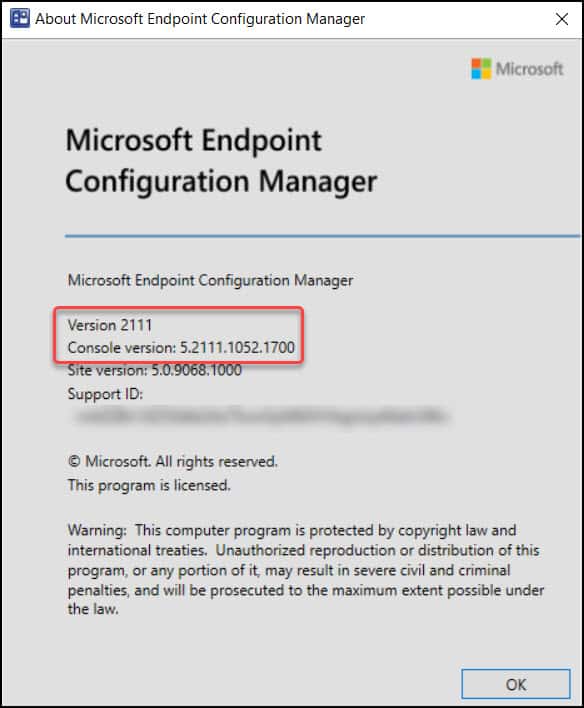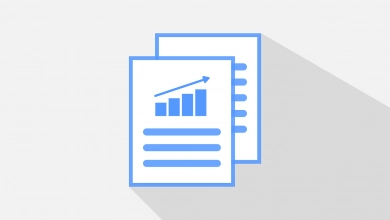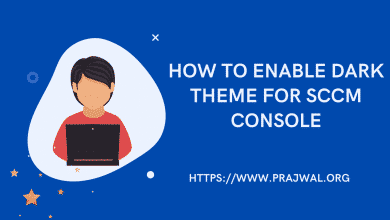How to Check SCCM Console Version Number
In this post, you will learn how to check SCCM console version number and details. You can find the Configuration Manager console number and details with few easy steps.
To manage the Configuration Manager environment, the administrator require the SCCM console. When you install a SCCM primary site, the Configuration Manager console is also installed by default.
The Configuration Manager console is always installed on the site server for the CAS or a primary site. To install the console separate from site server installation, run the standalone installer.
Read: How to install SCCM console on Windows 11 PC
To launch the SCCM Console you can click Start > Microsoft Endpoint Manager > Configuration Manager Console. You can also pin the console icon to the taskbar to quickly it when required.
Whenever you upgrade your Configuration Manager to latest version, the console version number increments. Sometimes, if a ConfigMgr hotfix contains a console fix, the console version is also updated.
It is always important to know the version of console that is installed on ConfigMgr server. Although, if the console has not been upgraded, SCCM will prompt with console notifications about the upgrade.
Refer to SCCM Build Numbers | SCCM Version Numbers to know the list of at SCCM versions along with build numbers and version numbers.
If you have any issues with Configuration Manager console, you can easily repair SCCM console.
How to Check SCCM Console Version
Let’s find out the version of the SCCM console by following the below steps:
- Launch the SCCM Console by clicking Start > Microsoft Endpoint Manager > Configuration Manager Console.
- On the top-left corner, click on the drop down Arrow near to Home button.
- From the drop-down menu click “About Configuration Manager“.
- The popup windows shows SCCM console version.
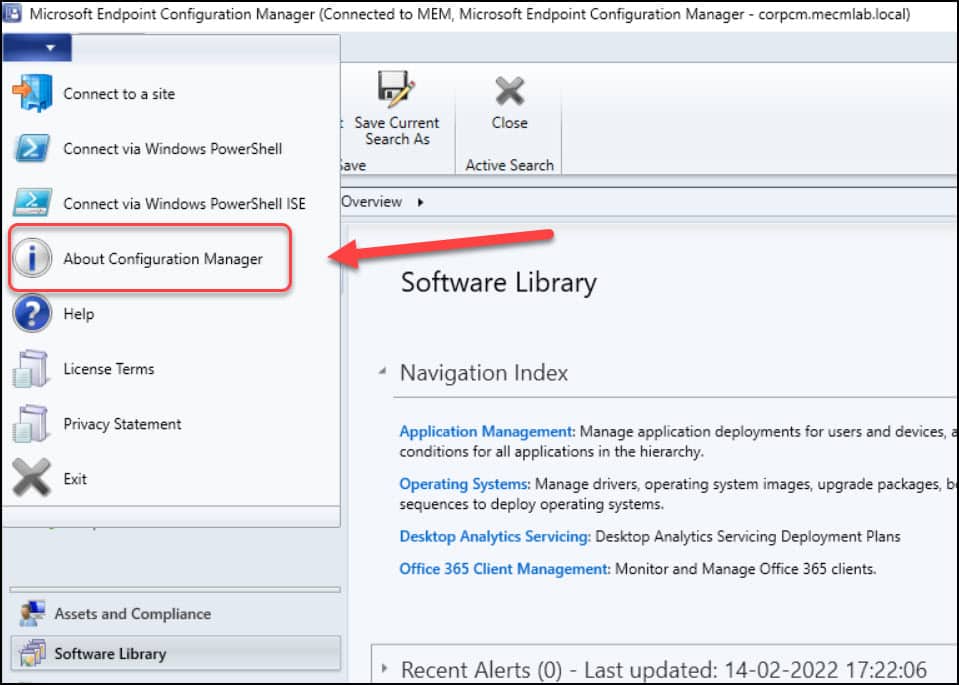
You should now see About Microsoft Endpoint Configuration Manager window. This window shows the following details about SCCM.
- SCCM version – Shows the current version of SCCM installed.
- Console version – The actual console version number.
- Site Version – Unique Site version number
- Support ID