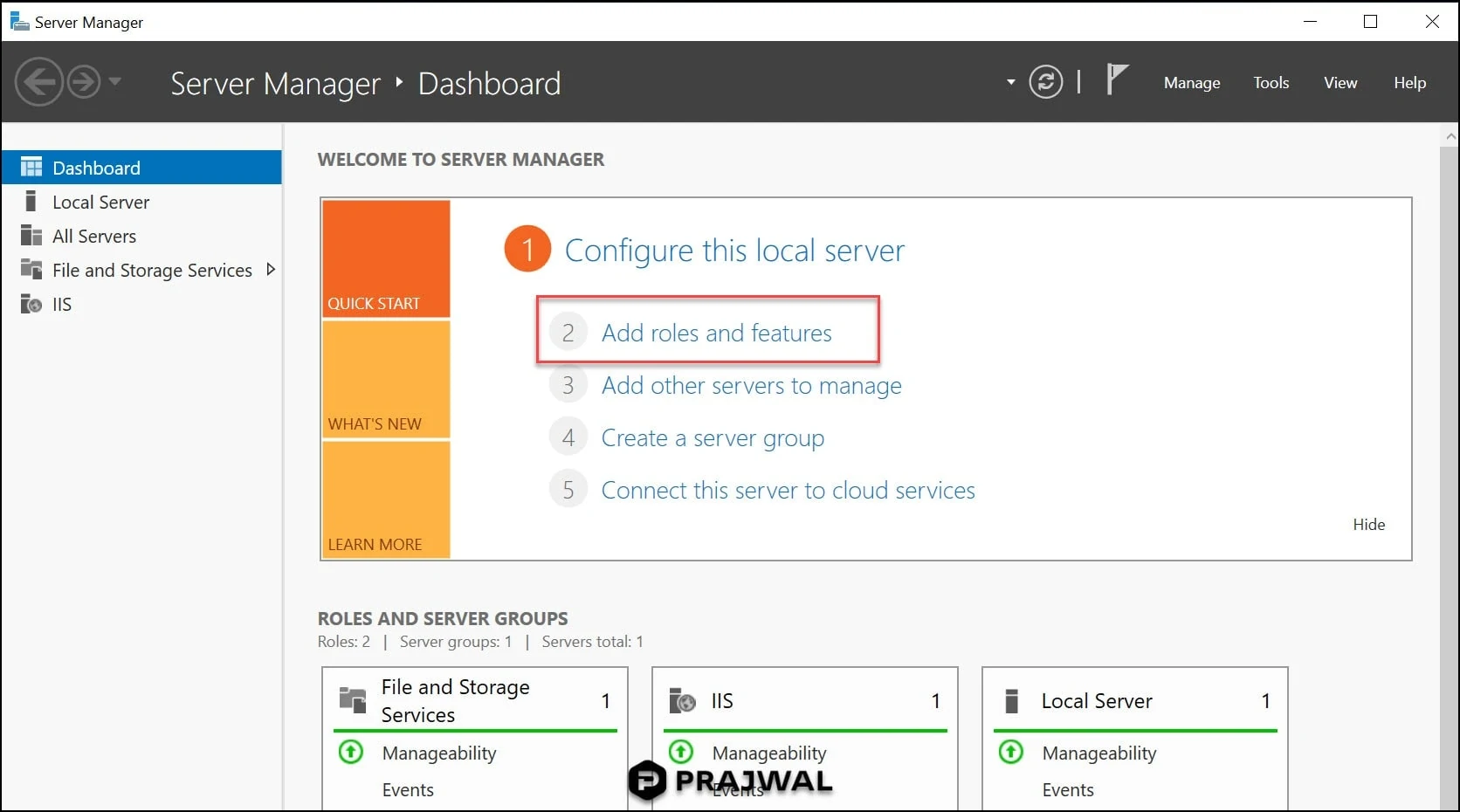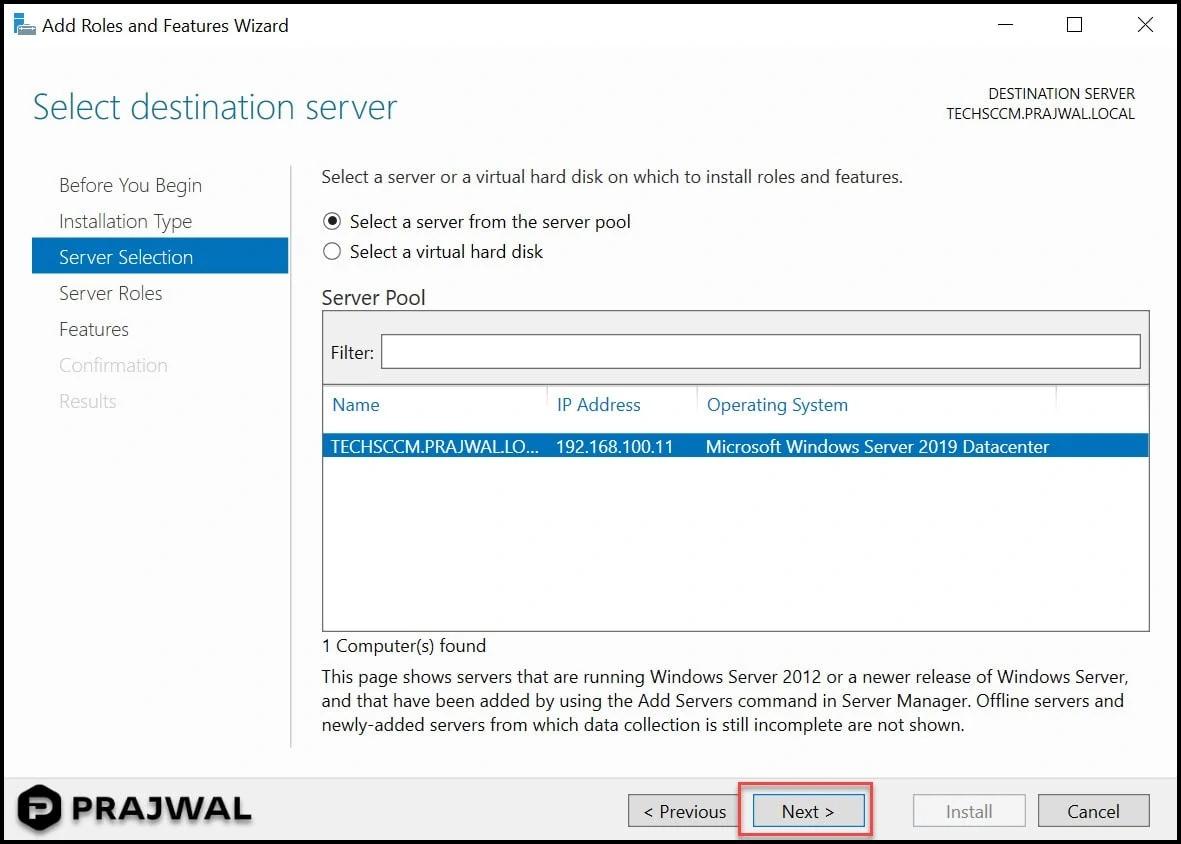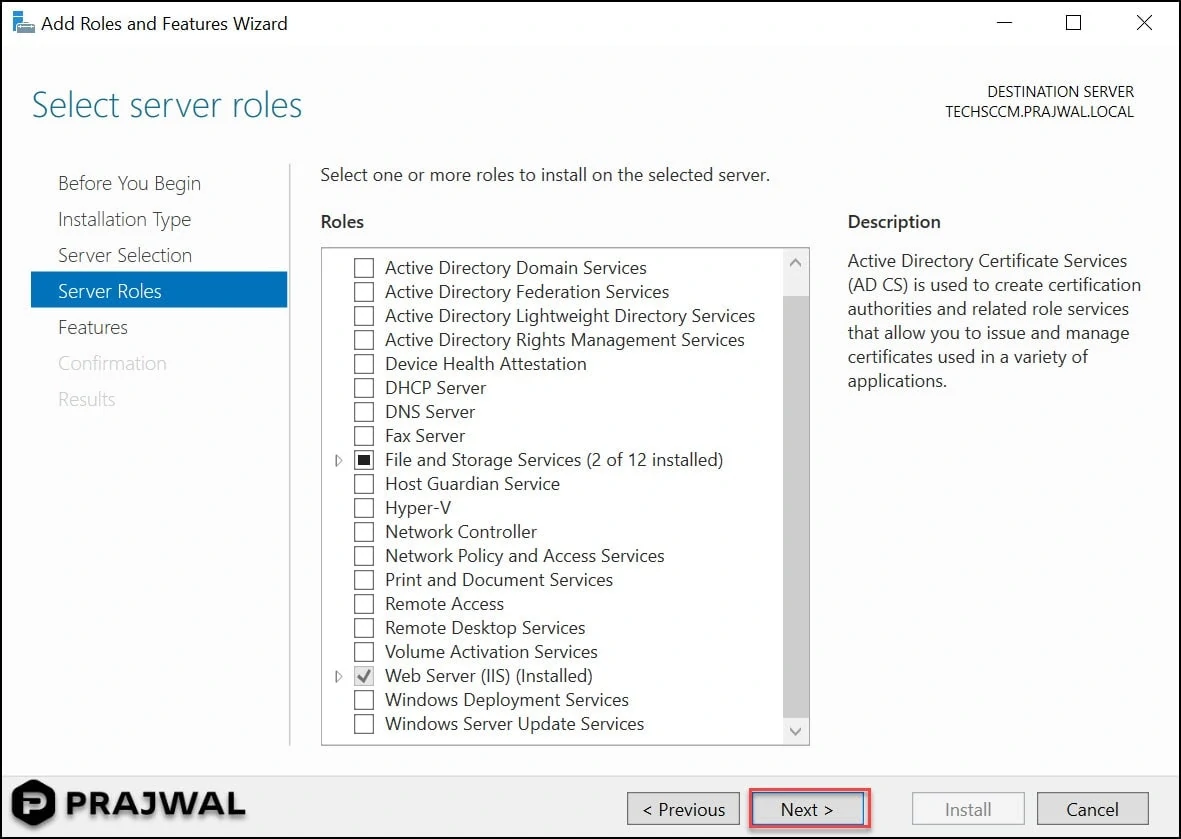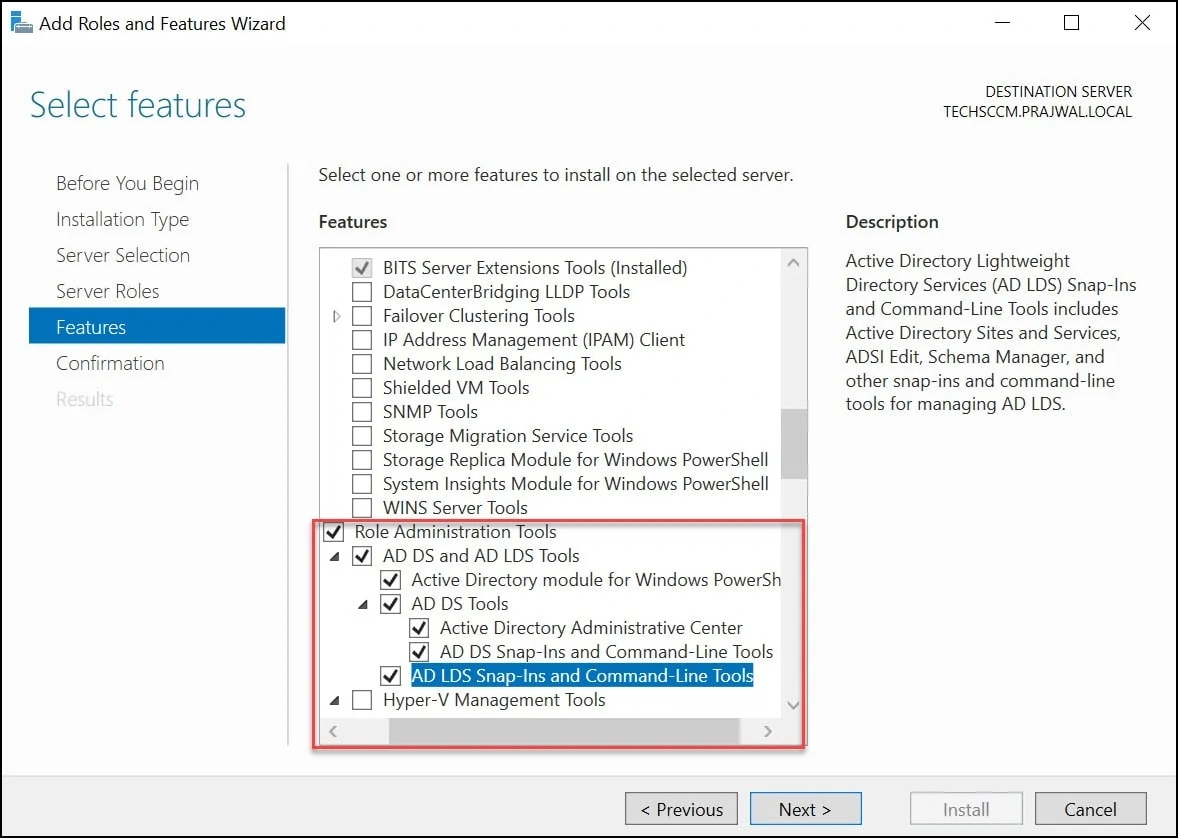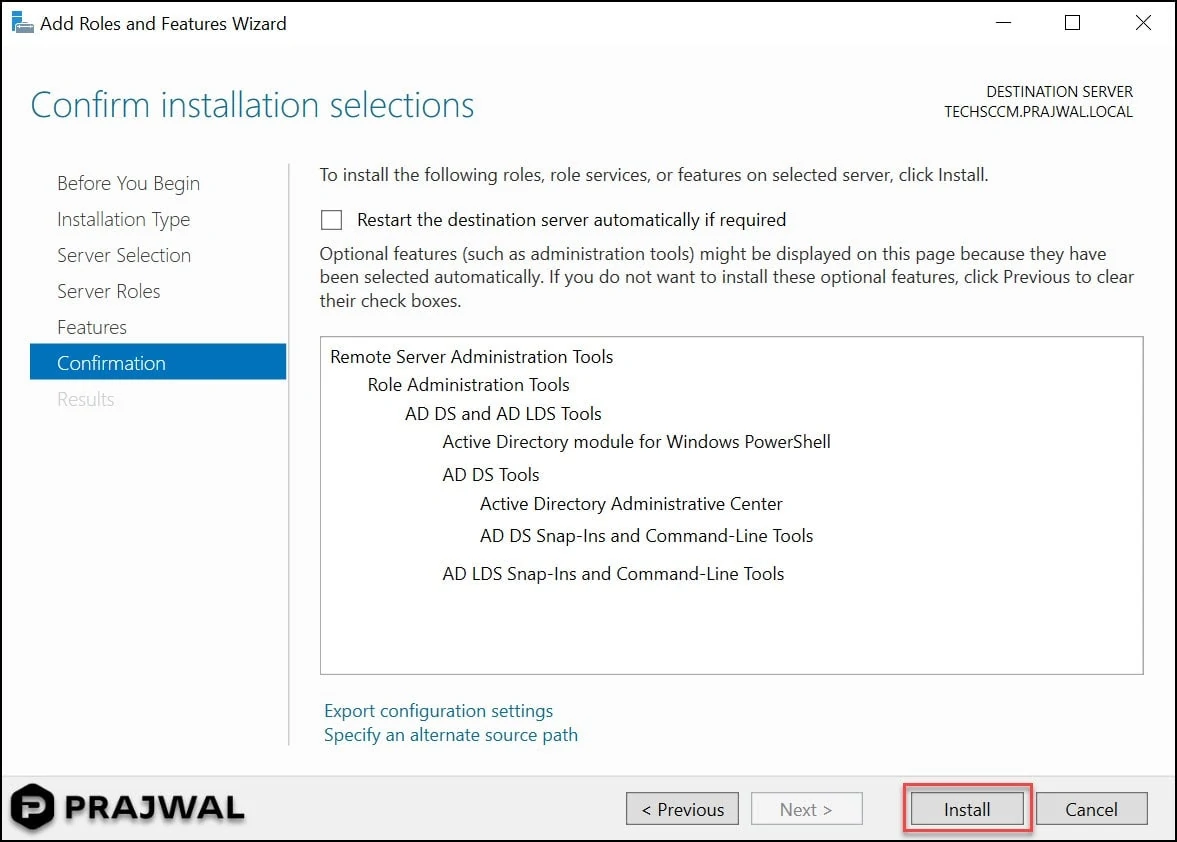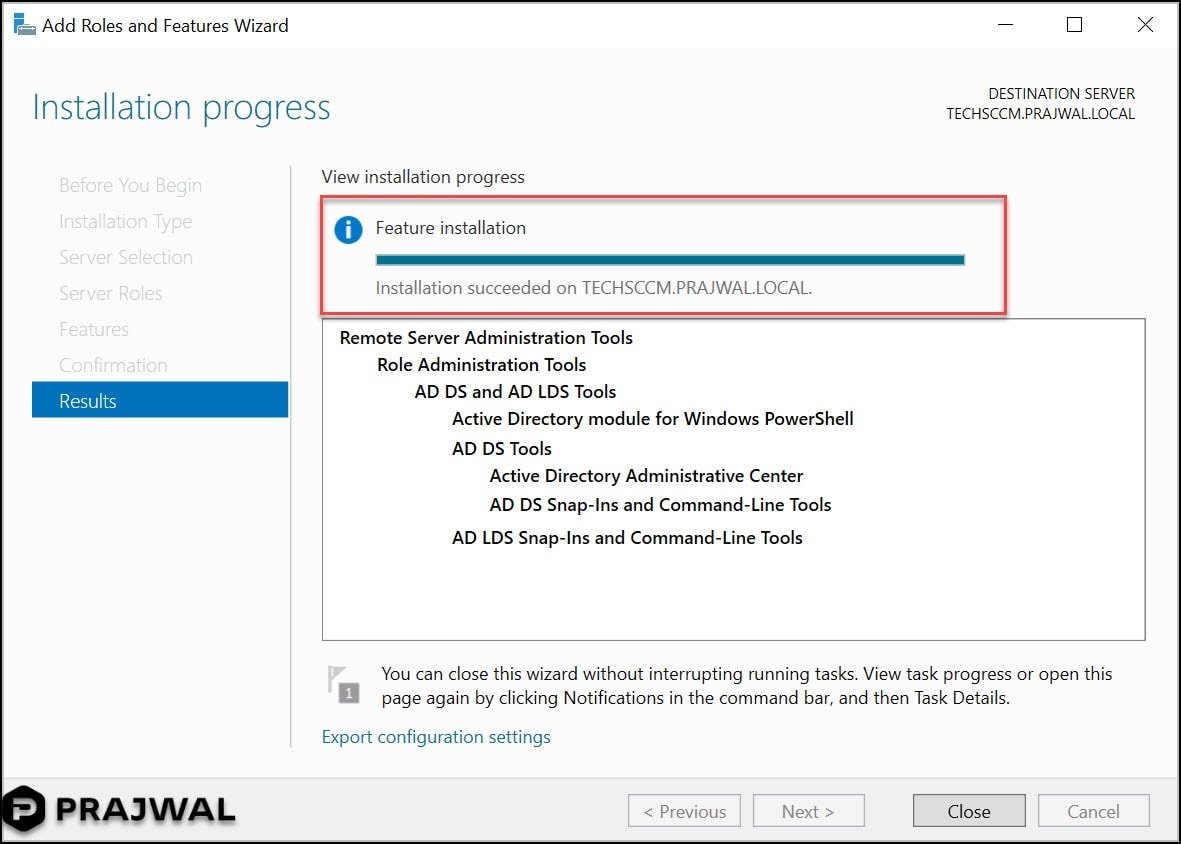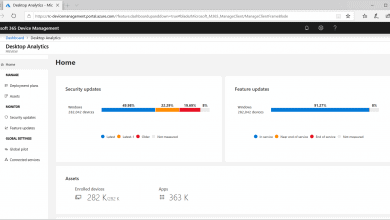How to Install RSAT Tools on Windows Server 2019
In this post I will cover the steps to install Remote Server Administration Tools (RSAT tools) on Windows Server 2019. You can also use the same steps to install RSAT on other editions of Windows Servers.
RSAT is a set of tools that allows system administrators to manage the active directory and all its components from their system or a member server without much hassle.
In addition, Remote Server Administration Tools includes Server Manager, Microsoft Management Console (mmc) snap-ins, consoles. It also includes some command-line tools for managing roles and features that run on Windows Server.
Recently while setting up the SCCM technical preview lab, I had to login to my domain controller to perform certain tasks. Having the RSAT tools installed on member server is really an advantage. Rather than logging in to your domain controller, you can install RSAT tools on member server.
If you are looking to install RSAT tools on your Windows 10 OS, check this post.
Remote Server Administration Tools
When you plan to install RSAT tools for Windows Server 2019, here are the components.
- Active Directory Users and Computers Snap-in
- Active Directory Sites and Services Snap-in
- Hyper-V Management Tools
- Hyper-V Module for Windows PowerShell
- Active Directory Schema Snap-in
- Active Directory Command Line Tools
- SMTP Server Tools
- Active Directory Domains and Trusts Snap-in
- Active Directory Administrative Center Snap-in
- Hyper-V GUI Management Tools
- Windows Server Update Services Tools
- ADSI Edit Snap-in
- Active Directory Module for Windows PowerShell
- API and PowerShell cmdlets
- User Interface Management Console
- IIS Management Tools
- IIS Management Console and Compatibility
- Feature Tools
- Remote Desktop Services Tools
- Role Tools
- Update Services Tools
How to Install RSAT Tools on Windows Server 2019
Here are the steps to install RSAT Tools on your Windows Server 2019.
Login to your Windows Server 2019 and launch Server Manager. On the Server Manager Dashboard, under Configure this local server, click Add roles and features.
Select Role-based or feature-based installation. Click Next.
On the Server Selection page, ensure you are installing the RSAT tools on correct Windows Server. Click Next.
On the Server Roles page, click Next.
Under Role Administration Tools, select the RSAT components that you wish to install. Click Next.
On the Confirmation page, click Install.
Click Close. Congratulations, you have successfully installed RSAT tools on your Windows Server 2019. Open Server Manager and click Tools. You will find all the installed RSAT Tools.