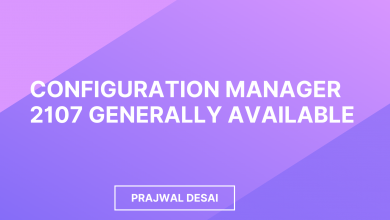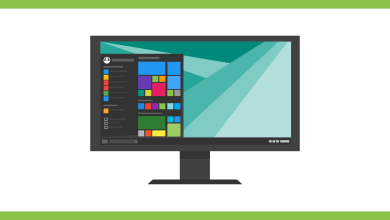Manually Run the SCCM ADR from the Console
After you create an ADR in SCCM, you can manually run it from the Configuration Manager console. Let me show you how to manually run the SCCM ADR from the console when required.
In SCCM, you create an automatic deployment rule and use it to deploy your monthly software updates (generally known as Patch Tuesday) and for managing definition updates. Patching all machines regularly ensures that the devices are installed with the latest updates, thereby securing them from the latest vulnerabilities.
When you set up an automatic deployment rule for the first time, you get an option to run the ADR automatically after it’s created. On the Evaluation Schedule window, you configure when you want the ADR rule to be evaluated. In some cases, the ADR fails to run with an error code which requires further troubleshooting. If the ADR is triggered, the patch deployment will not occur, leaving enterprise clients unpatched.
How to Manually Run the SCCM ADR from the Console
Use the following steps to manually run the ADR:
- Launch the Configuration Manager console.
- Navigate to Software Library\Software Updates\Automatic Deployment Rules.
- Right-click the SCCM ADR that you wish to run and select Run Now.

When you run the ADR on demand, you get the following message, “You have initiated an action to run the selected rule. When new software updates are found by the rule, the software updates will be added to the software update group specified in the rule”. Click OK to run the ADR.

When you manually run the ADR in SCCM console, you must review the ruleengine.log. This file records information about processing the automatic update rules. Any errors that you encounter while running ADR are recorded in this log file. Take a look at the list of all the useful SCCM software update log files.