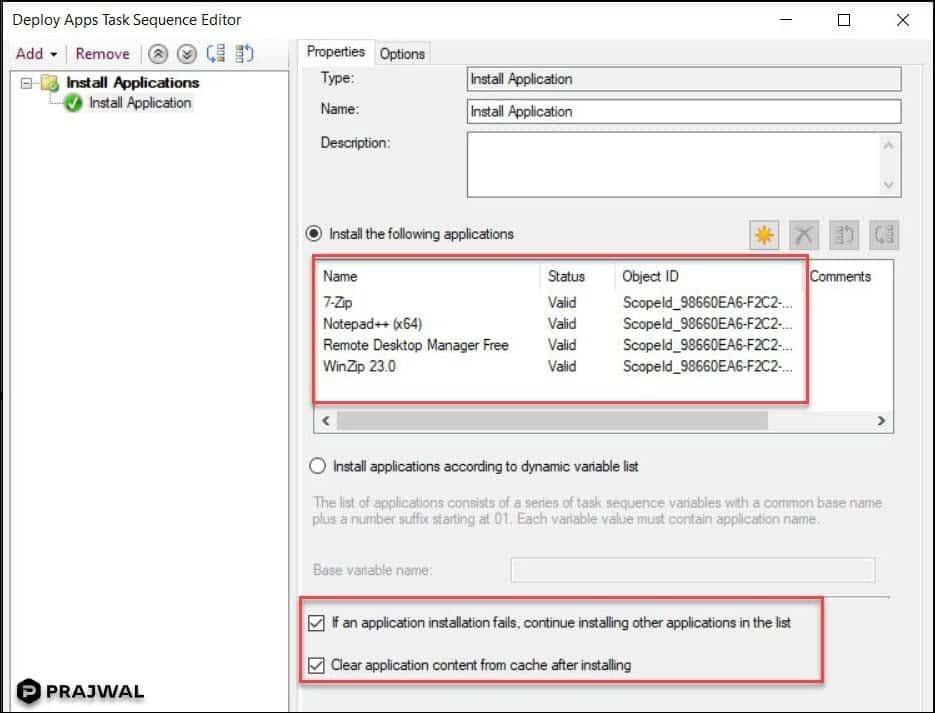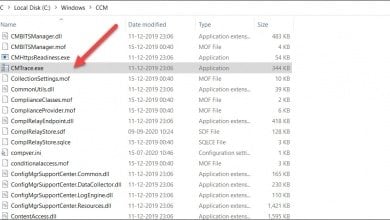SCCM Client Cache Cleanup Post Application Deployment
During application deployment via SCCM task sequence, the install application step performs cache cleanup on the client computer. SCCM Client Cache Cleanup is a great feature in 1906 release.
SCCM 1906 comes with lots of nice features. One of the feature that looks simple yet very useful is clear app content from client cache during task sequence. You can read more about this feature here.
With the Install Application task sequence step, you can now delete the app content from the client cache after the step runs.
For example, suppose you deploy 5 applications using SCCM task sequence. Normally the applications are first downloaded to ccmcache folder and then installed. However after the apps install, the folders remain within ccmcache folder.
If you deploy large apps, you might end seeing application install failures because ccmcache size is full and has no more space left to accommodate the new applications.
With the new feature introduced in SCCM 1906, after the applications install, it automatically cleans up the client cache folder on the client computer. So in addition to deploying the apps, you save some space as well.
Most of all remember that this feature is available in SCCM 1906 only. So ensure you are using the version 1906 in your setup. Update the target client to the latest version to support this new feature.
SCCM Client Cache Cleanup Post Application Deployment
The steps for SCCM Client Cache Cleanup Post Application Deployment include.
- Launch the SCCM console. Navigate to Software Library > Operating Systems > Task Sequences.
- You can either create a new Task Sequence or Edit an existing Task Sequence.
- In the Task Sequence editor, click Add > Software > Install Application. Add the applications that you want to deploy to client computer.
- At the bottom, check the box “Clear Application Content from cache after installing”.
When you deploy this task sequence to the client computers, you will notice the apps first download over to ccmcache folder. After the apps install, the cache cleanup is done. I don’t think the “folder deletion” is logged in AppEnforce.log file.
To conclude, here is a video tutorial that I just published on my YouTube channel which covers on SCCM client cache cleanup after Application Install.