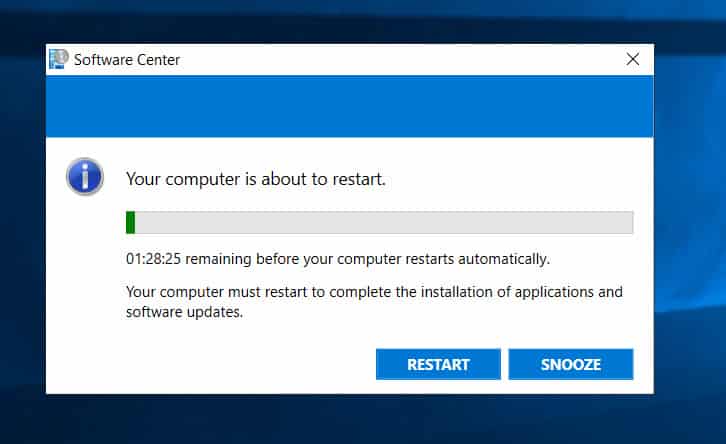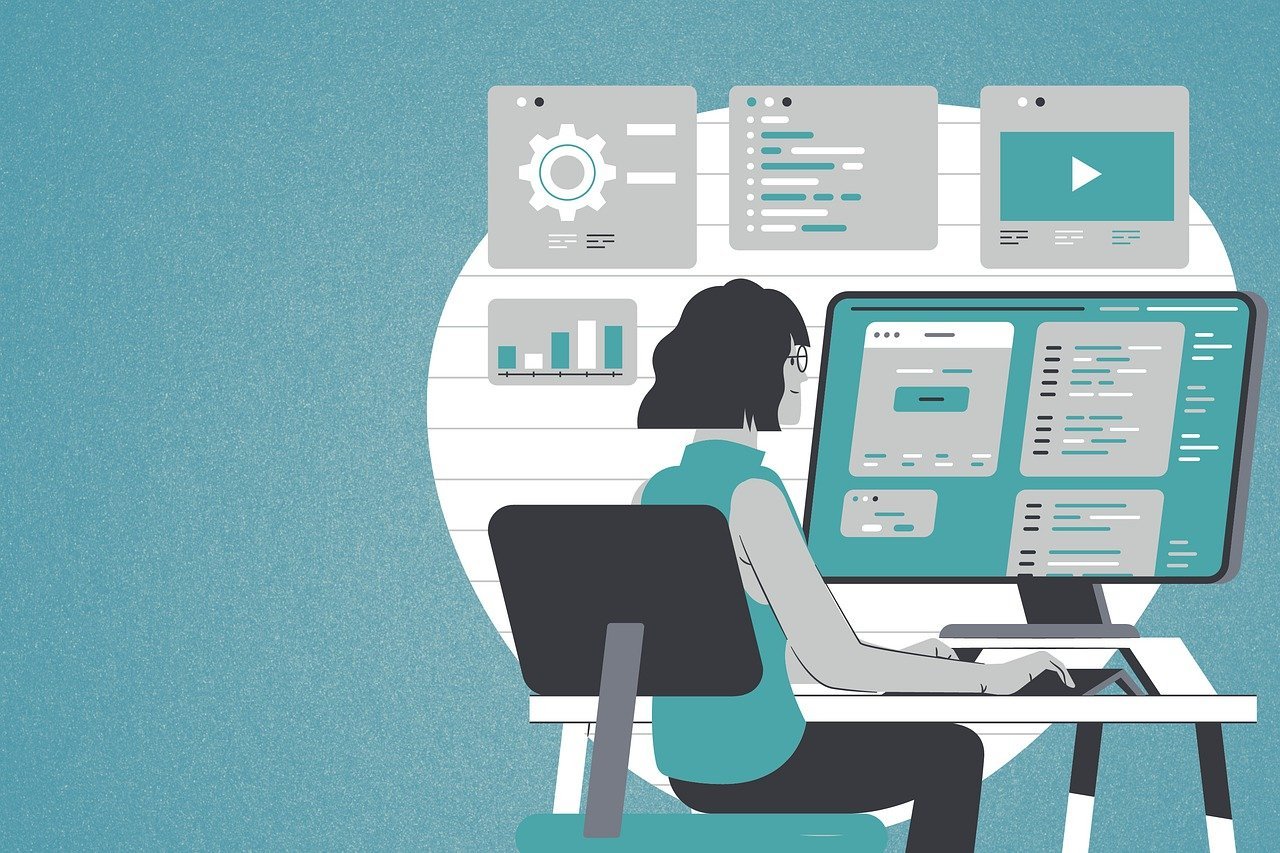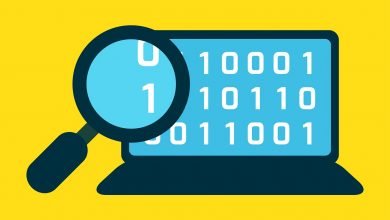How to Restart Computer from SCCM Console
In this article, I will show you how to restart computer from SCCM console. Using Configuration Manager console, you can identify client devices that require a restart and then use a client notification action to restart those client devices.
You can trigger a restart of a remote computer from the SCCM console and it’s very easy. The restart option is available on individual device as well as for entire device collection. With that said the SCCM admins need to be careful while triggering a restart from the console. If you initiate restart on a device collection, all the computers part of collection will be restarted.
Note that you can only restart the Windows computers from SCCM console. The remote computer has to be online and should be running the latest version of client agent.
For more information, refer device restart notifications in Configuration Manager console.
When the restart notification is received by a client device, a notification window opens to inform the user about the restart. By default, the restart occurs after 90 minutes.
If you want to change the default restart time you can do that in the configuration of the Client Settings. The restart simply honors the restart behavior, as configured in the Computer Restart tab of the Client Settings.
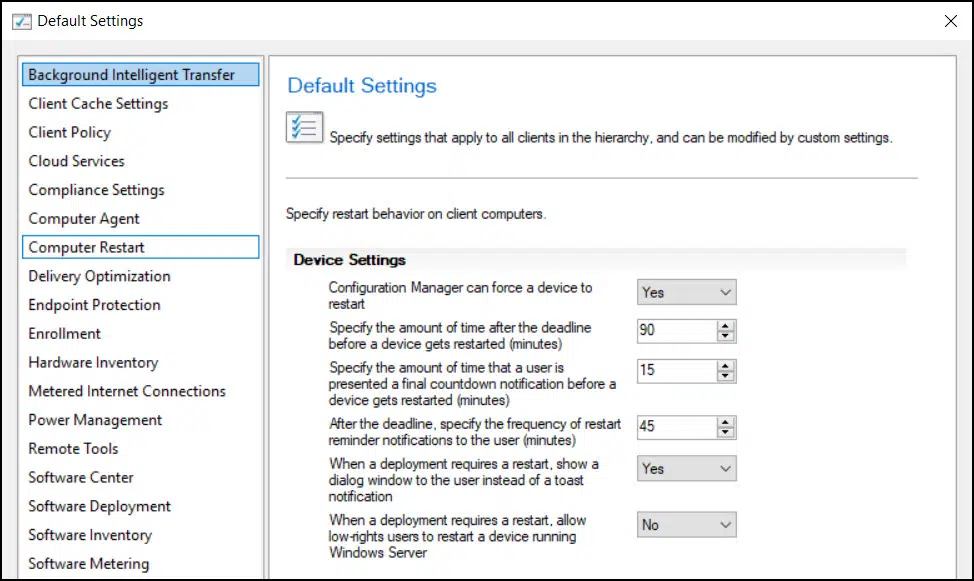
How to Restart Computer from SCCM Console
To restart a computer from SCCM console, use the following steps.
- Launch the SCCM console
- Go to Assets and Compliance\Overview\Devices.
- Right-click any device that you want to restart and select Client Notification > Restart.
- This will trigger a restart of remote computer.
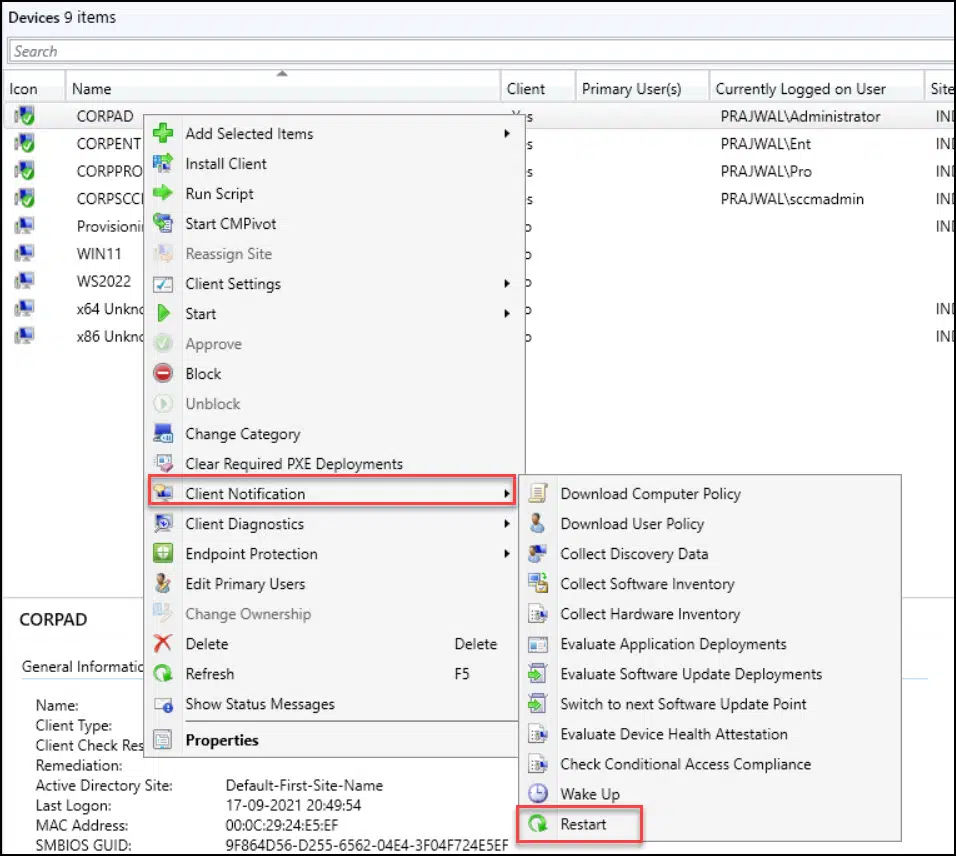
Before you restart a device from Configuration Console, the client should be online. Only then you can successfully trigger a reboot from SCCM console. Click OK to confirm the reboot.
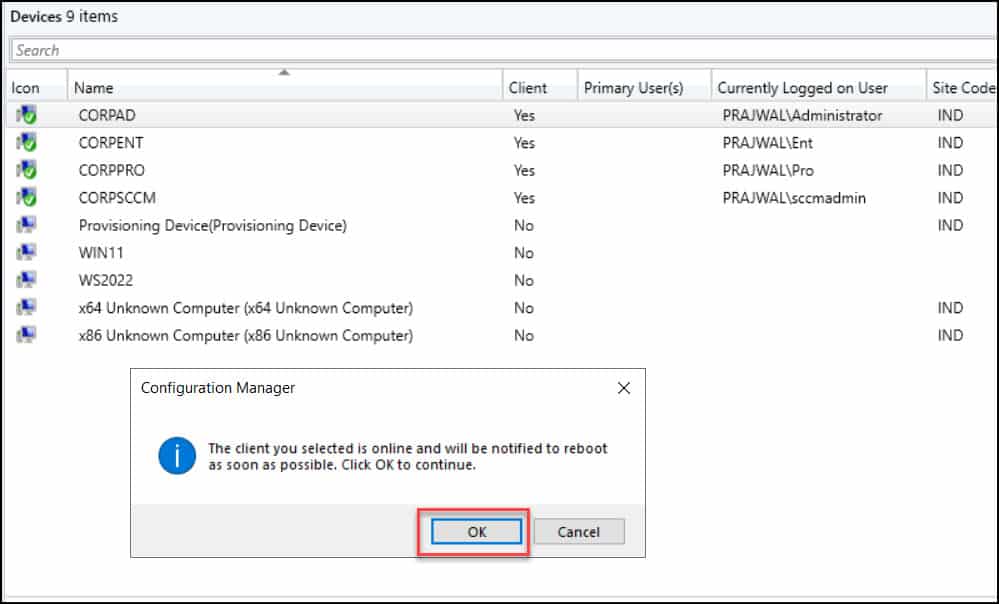
On the client computer, you should see the restart window now. Notice that default restart time of the computer is set to 90 minutes post which the computer will reboot. Meanwhile, you can use BgbServer.log, CcmNotificationAgent.log and bgbmgr.log to monitor the flow of restart. Check out other important SCCM log files.
Now that you learnt how to restart a computer from SCCM console, you can use the same steps to restart multiple computers.