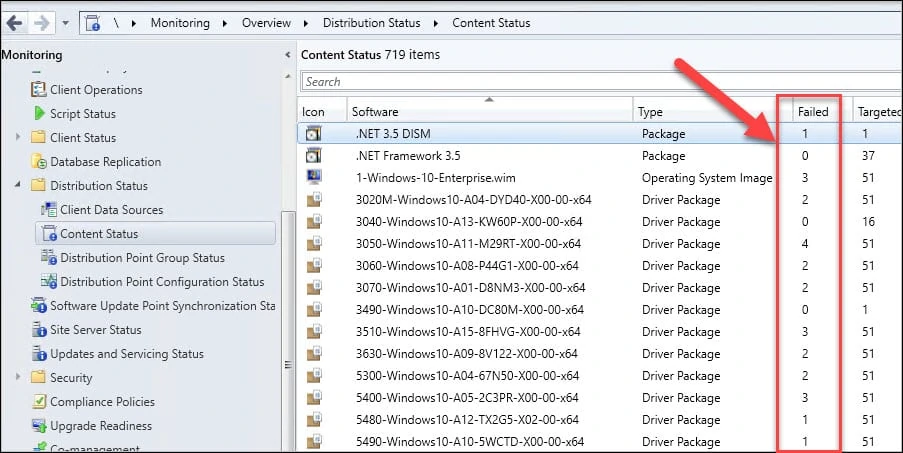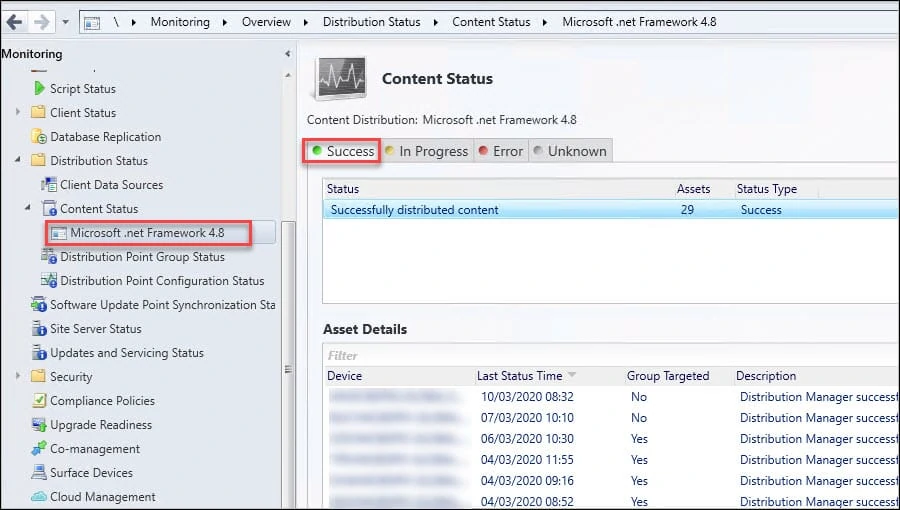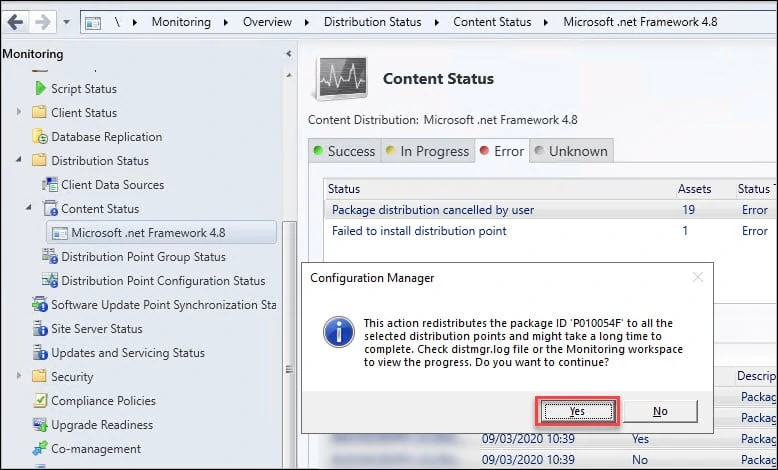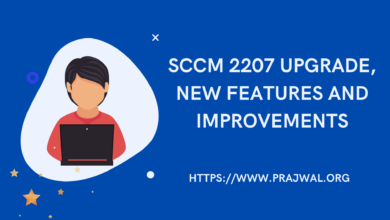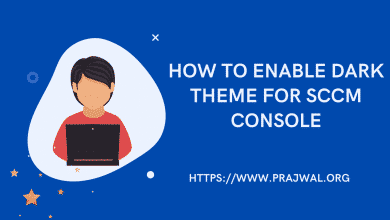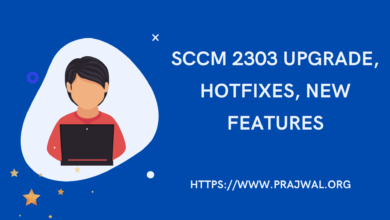How to Re-Distribute Failed Packages in SCCM
During content distribution in SCCM, some of the packages might fail and you might need to re-distribute the failed packages back to SCCM distribution points. This is a very important task because all the content should be available with all distribution points.
There could be several reasons why a package or content fails to distribute to a distribution point. It might have been cancelled by another user or probably the DP was down or some issues with remote distribution point.
The goal here is to have all the packages distributed to DP’s. Otherwise the software installs will fail on users computer. If the failed packages are part of task sequence, while resolving dependencies, the TS will surely throw an error.
Hence if you are a beginner in SCCM and would want to see the failed packages and re-distribute them to distribution points, the below steps will be of great help.
Note – There are lot of PowerShell scripts available to redistribute failed package distributions in ConfigMgr. You may also use them to accomplish your task. Not all scripts may work fine, therefore first test the script on lab setup and then use them in production setup.
How to Re-Distribute Failed Packages in SCCM
You can use the following steps to re-distribute or resend the failed packages in SCCM.
In the SCCM console, go to Monitoring > Overview > Distribution Status > Content Status. In the right pane, right click and add Failed column. Now you can see all the packages with failed count.
Select a failed package, right click and click View Status. Now under Content Status, you will see following tabs – Success, In Progress, Error, Unknown.
The Success tab shows the list of distribution points that the content has been successfully distributed to.
Click Error tab and now check the Status column. That will list why the packages failed to distribute. For example, in the below screenshot, we see the reasons why the package distribution failed.
- Package distribution cancelled by user
- Failed to install distribution point
Under Asset Details, select all assets (distribution points in this case) and click Redistribute.
When you click redistribute, a confirmation box appears, click Yes. After you do this, open distmgr.log file to monitor the failed content distribution to SCCM distribution points. In addition, also open PkgXferMgr.log file and monitor the progress.