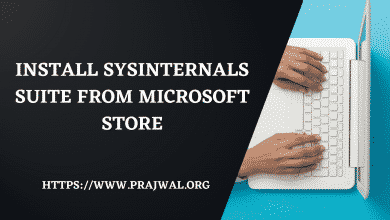How to Disable Bitdefender Notifications
If you have installed Bitdefender antivirus on your computer, I will show you how to turn off or disable Bitdefender notifications with easy steps. You can disable the special offers and recommended notifications from Bitdefender settings.
Most Bitdefender users complain about constant popups saying it’s optimized for your PC, renewal offers, or USB sticks that have been in and scanned. I will show you how you can get rid of these notifications coming from Bitdefender.
I have been using Bitdefender Total Security for many years and I have found it very good compared to other antivirus software. One of the most important criteria while buying any antivirus software is the performance of the software. A lot of users complain about system performance after installing antivirus.
From my experience, the Bitdefender total security software is well-optimized and doesn’t slow down your PC at all. Bitdefender doesn’t slow down your computer unlike other software and I pretty much love all the features that it offers.
Bitdefender Pop-ups at Work
Recently, I observed a lot of notifications including special offers, and pop-ups triggered by Bitdefender AV and I was looking to disable them altogether. These notifications appear whenever I launched applications such as Microsoft office programs, browsers, etc.

These extremely annoying notifications started showing up a few days ago, apparently after some update. This was really distracting me from my work. It’s popping up every few minutes, or every few seconds in some cases. In addition, I also noticed the Bitdefender special offers notifications which were irrelevant because I have purchased the license for 3 years.
I have also noticed many users complaining about the work profile pop-up appearing on the computers. The solution to fix the work profile notifications is to go to Settings > Profiles >uncheck the option “Activate profiles automatically“.
How to Disable Bitdefender Notifications
You can disable the Bitdefender notifications using the following steps:
- Launch the Bitdefender antivirus or Total security tool.
- Select Settings and click the General tab.
- Turn off the Special Offers and Recommended Notifications.
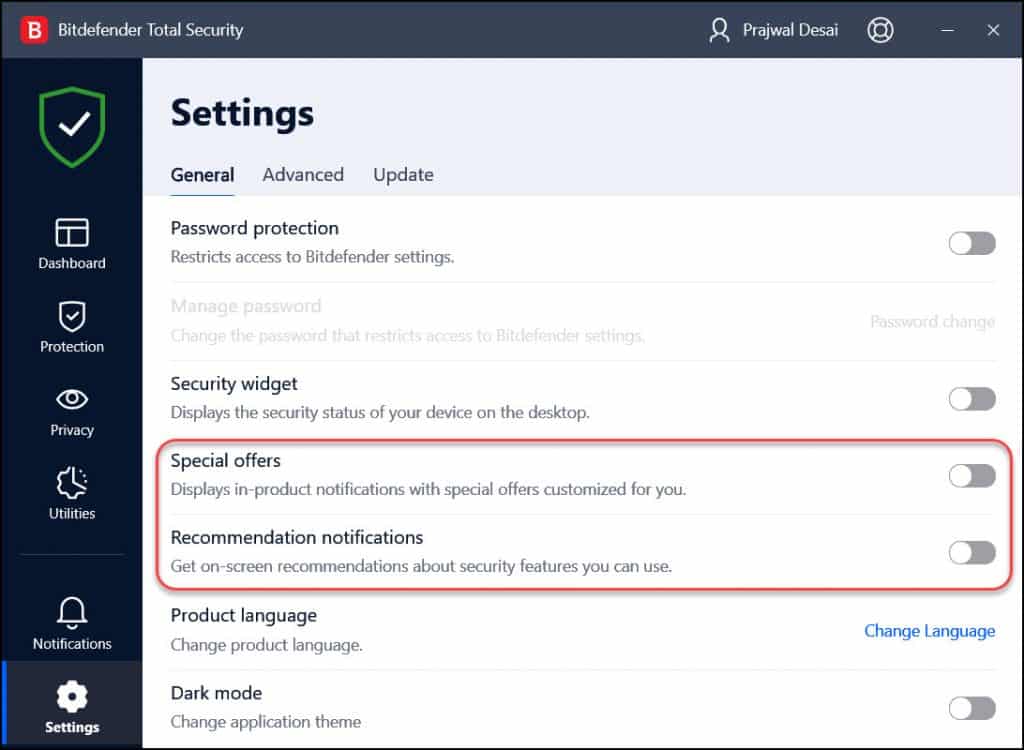
By default, when you install the Bitdefender antivirus, the below two options are enabled or turned on by default.
- Special Offers – This displays in-product notifications with special offers customized for users
- Recommended notifications – Displays on-screen recommendations about security features for users.
After you disable the above two options, all the Bitdefender notifications are disabled. With a lot of users reporting this bug, I hope the Bitdefender team will fix it in the upcoming update.