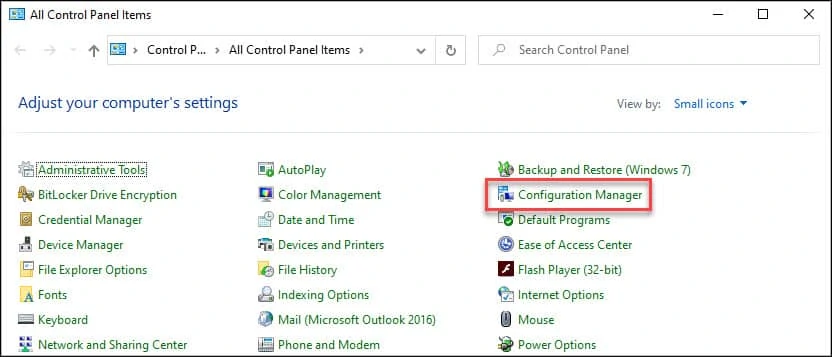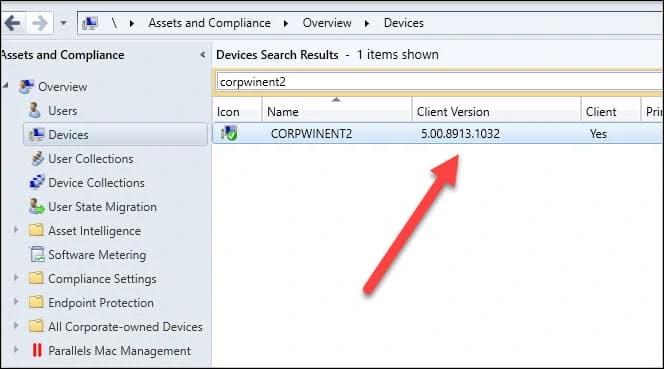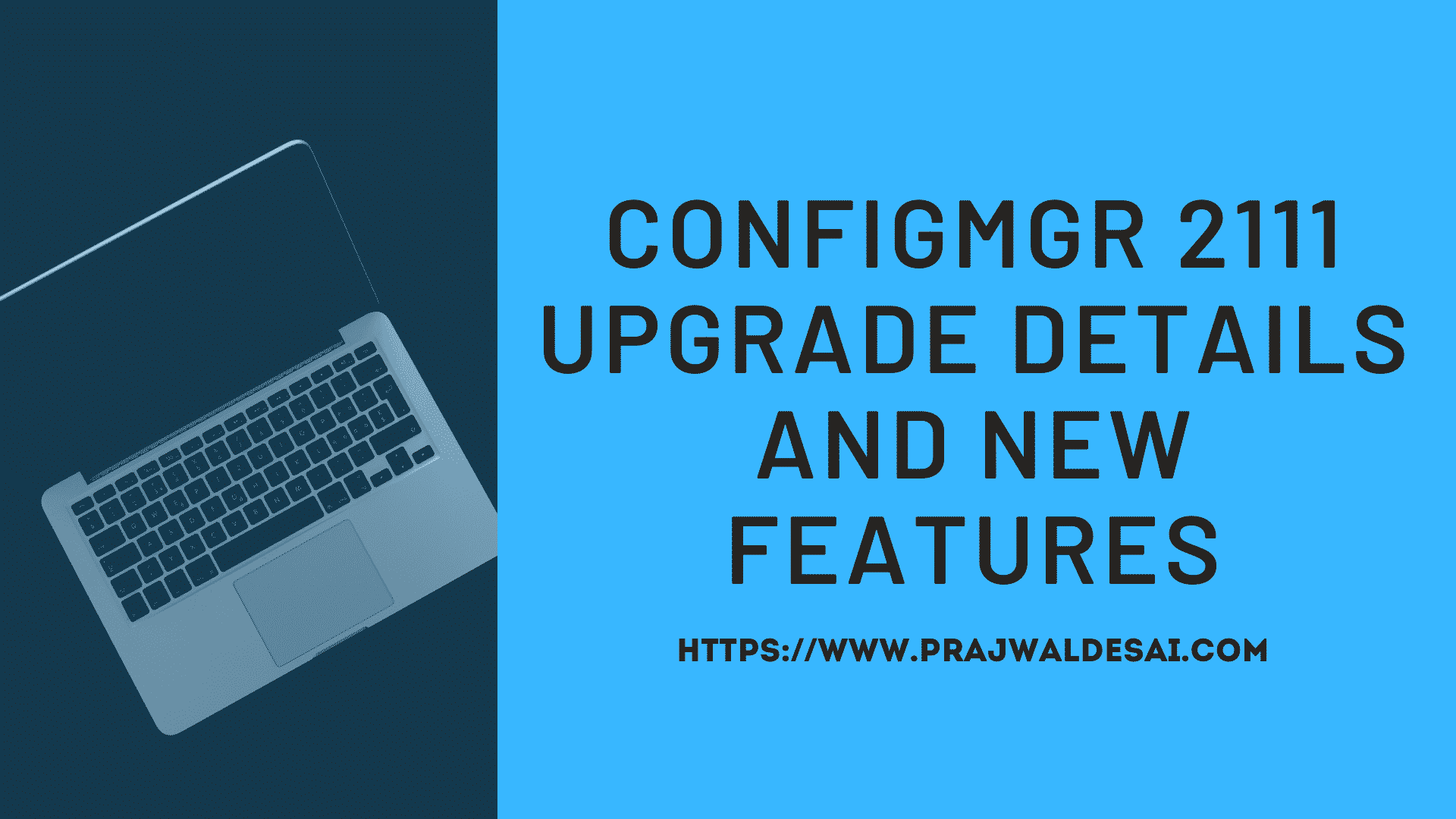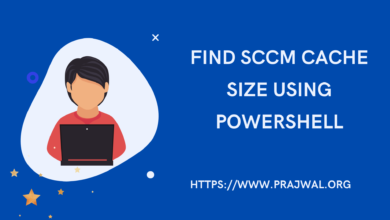How to Check SCCM Client Version Number
In this article I will show you how to find or check the SCCM Client version number. To determine what version of SCCM client do I have, you can easy steps to find the ConfigMgr client agent version number installed on a computer.
I know this might look too basic thing however for a SCCM newbie, this will surely help. After you setup Configuration Manager, the first task is to install the client agent on all the devices. While there are several ways to do that, a client push install is most popular method to deploy SCCM client.
Before you push the client agents, ensure you read the supported client operating systems for Configuration Manager.
And when you perform Configuration Manager current branch in-place upgrade, you must upgrade the client agents to the latest version. The SCCM production client version is incremented with every major upgrade. You can create a collection using the below query to determine the old client agents.
Just remember to replace the client version with the one that you want to find.
select SMS_R_SYSTEM.ResourceID,SMS_R_SYSTEM.ResourceType,SMS_R_SYSTEM.Name,SMS_R_SYSTEM.SMSUniqueIdentifier,SMS_R_SYSTEM.ResourceDomainORWorkgroup,SMS_R_SYSTEM.Client from SMS_R_System where SMS_R_System.ClientVersion != '5.00.8913.1032'
How to Check the SCCM Client Version Number
Use the below steps to check the Configuration Manager client version number.
- On the computer, go to Control Panel and find the “Configuration Manager” applet.
- Click on Configuration Manager applet.
- Under Configuration Manager properties, click General tab.
- In the General Tab, you will find the SCCM client version number.
So as per below screenshot, the client agent version number is 5.00.8913.1032.
In addition to the above method, you can also find the client agent version from Configuration Manager console. Launch the Configuration Manager console, click Assets and Compliance and then Devices. In the search box, type the computer name and click Search. You can now see the computer name with client version.