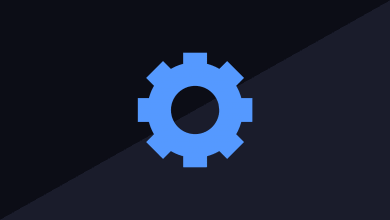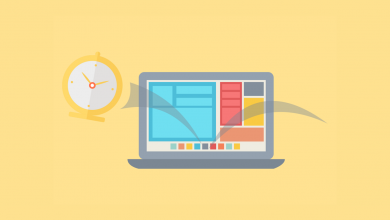Enable Microsoft Edge Updates in SCCM
If you are using SCCM, you can enable Microsoft Edge updates under the Software Update Point products. When you enable updates for Edge, you can start patching Microsoft Edge browser on client computers.
Microsoft Edge is now a popular browser and seen as a replacement of Google Chrome. Though Chrome comes preinstalled with almost all Android devices, Edge has gained a lot of popularity these days.
You can deploy Edge browser and manage Edge browser updates using SCCM. This will allow you to run same Edge version on all your endpoints with better control over the updates.
Edge browser, like any other browser, updates automatically when connected to internet. If you don’t want users to self-update the Edge browser, you can control the updates on endpoints.
Enable Microsoft Edge Updates in SCCM
Perform the following steps to enable Microsoft Edge browser updates in SCCM
- Launch the SCCM console.
- Go to Administration\Overview\Site Configuration\Sites.
- Select the site and go to Software Update Point properties.
- Click Products tab, scroll down and enable Microsoft Edge product.
- Click Apply and OK.

After you enable Microsoft Edge updates in SCCM, you must run the software update synchronization. Go to Software Library\Overview\Software Updates\All Software Updates and click Synchronize Software Updates.
Tip – Take a look at SCCM software update log files.
You can open wsyncmgr.log on the SCCM server to monitor the software update synchronization. After you run the software updates sync, the edge updates are downloaded to SCCM.
Now let’s check if we can see the Edge browser updates in ConfigMgr console. Under All Software Updates, you may see a lot of updates for different products. You can filter these updates and find the Edge related updates.
Use the search criteria in the console to filter Edge updates. Use the following criteria to filter the latest Edge updates in SCCM console.
- Title – Contains Edge
- Expired – No
- Date Released or revised – Last 1 week or 7 days.
Click Search and you will see Edge updates based on the search criteria. You can select the latest Edge updates and deploy it using the SCCM.