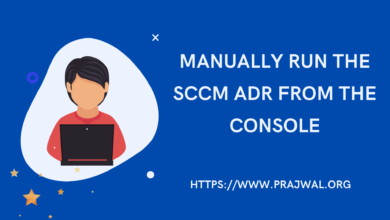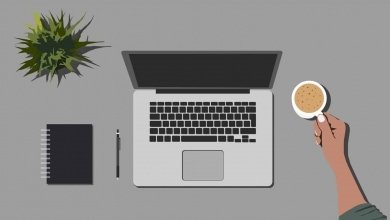How to Install WebView2 Extension in SCCM
In this post I will show you how to install WebView2 extension in SCCM console. The WebView2 extension is prerequisite for opening the community hub.
In the latest versions of Configuration Manager, the WebView2 console extension is approved by default to enable using Community hub. If you notice the WebView2 console extension is not approved, you can use the steps covered in this post to enable it.
What is WebView2 ?. The Microsoft Edge WebView2 control allows you to embed web technologies (HTML, CSS, and JavaScript) in your native apps. The WebView2 control uses Microsoft Edge (Chromium) as the rendering engine to display the web content in native apps.
When you load the Configuration Manager community hub, it requires WebView2 extension. The community hub doesn’t load if the WebView2 extension is not installed.
When you upgrade to Configuration Manager 2107, you will be prompted to install the WebView2 console extension again.
Unable to load the Microsoft Endpoint Configuration Manager Community hub. Thank you for your interest in the Community hub.
Ensure your machine has the following prerequisites :-
- Windows 10 version 17110 or higher.
- .Net Framework version 4.6 or higher.
- The Community hub is not currently supported on servers. A remote Windows 10 client is required.

How to Install WebView2 Extension in SCCM
Let me now show you the steps to install WebView2 extension in SCCM console.
- Launch the SCCM console.
- Go to Administration\Overview\Updates and Servicing\Console Extensions.
- Right click WebView2 extension and select Install.

You see the following message. This action will install the selected extension on local console only. In order to make this extension available through a console notification channel for installation on other console in the hierarchy, make this extension approved and enabled.
Click OK to continue.

The WebView2 extension has been installed successfully. Click Close to restart the Configuration Manager console.

Now go to console extensions and you will notice that WebView2 extension has been installed successfully. The extension shows Enabled as Yes.

Go to Community > Community Hub and you shouldn’t see the error anymore.