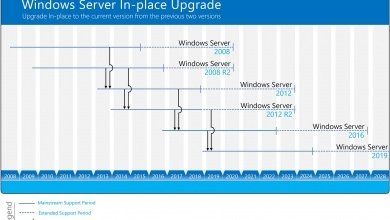How To Disable Internet Explorer using DISM
In this post, I will show you how to disable Internet Explorer using DISM. Using DISM, you can disable Internet Explorer 11 as a standalone browser in your environment.
Microsoft recently made a big announcement about Internet Explorer. Today, we are at the next stage of that journey: we are announcing that the future of Internet Explorer on Windows 10 is in Microsoft Edge.
With Microsoft Edge capable of assuming this responsibility and more, the Internet Explorer 11 desktop application will be retired and go out of support on June 15, 2022, for certain versions of Windows 10. Get rid of Internet Explorer 11 and switch to Microsoft Edge for best security features and smoother experience.
Microsoft Edge has Internet Explorer mode built in, so you can access those legacy Internet Explorer-based websites and applications straight from Microsoft Edge. Internet Explorer (IE) mode in Microsoft Edge is for organizations that still need Internet Explorer 11 for backward compatibility with existing websites but also need a modern browser.
Microsoft wants IE11 users to switch to Edge browser and use IE mode if your sites required IE for functioning. In simple words, the Internet Explorer 11 is going out of support on June 15, 2022. You can switch to Microsoft Edge browser which is a enhanced and comparatively a better browser than IE 11.
You can look to disable Internet Explorer using DISM on computers as you won’t be getting any updates for Internet Explorer once it goes out of Support. There are multiple methods to uninstall internet explorer from your computer. If you remove Internet Explorer by using DISM, the iexplore.exe entry point is removed from the file system, but its rendering engine remains on the system. Therefore, you should continue to install security updates that apply to Internet Explorer even after you disable it, as applicable.
Disable Internet Explorer using DISM
On client and server systems, use the Deployment Image Servicing and Management (DISM) command-line tool to disable Internet Explorer. Use the following steps to disable Internet Explore using DISM:
- Launch the command prompt as Administrator.
- Run the below command to disable Internet Explorer using DISM.
dism /online /disable-feature /featurename:Internet-Explorer-Optional-amd64

After you disable Internet Explorer with DISM command, you must restart your computer once.
Deployment Image Servicing and Management tool Version: 10.0.20348.681 Image Version: 10.0.20348.803 Disabling feature(s) [==========================100.0%==========================] The operation completed successfully. Restart Windows to complete this operation. Do you want to restart the computer now? (Y/N)
The above DISM command to remove Internet Explorer will work on all the latest server and client operating systems.